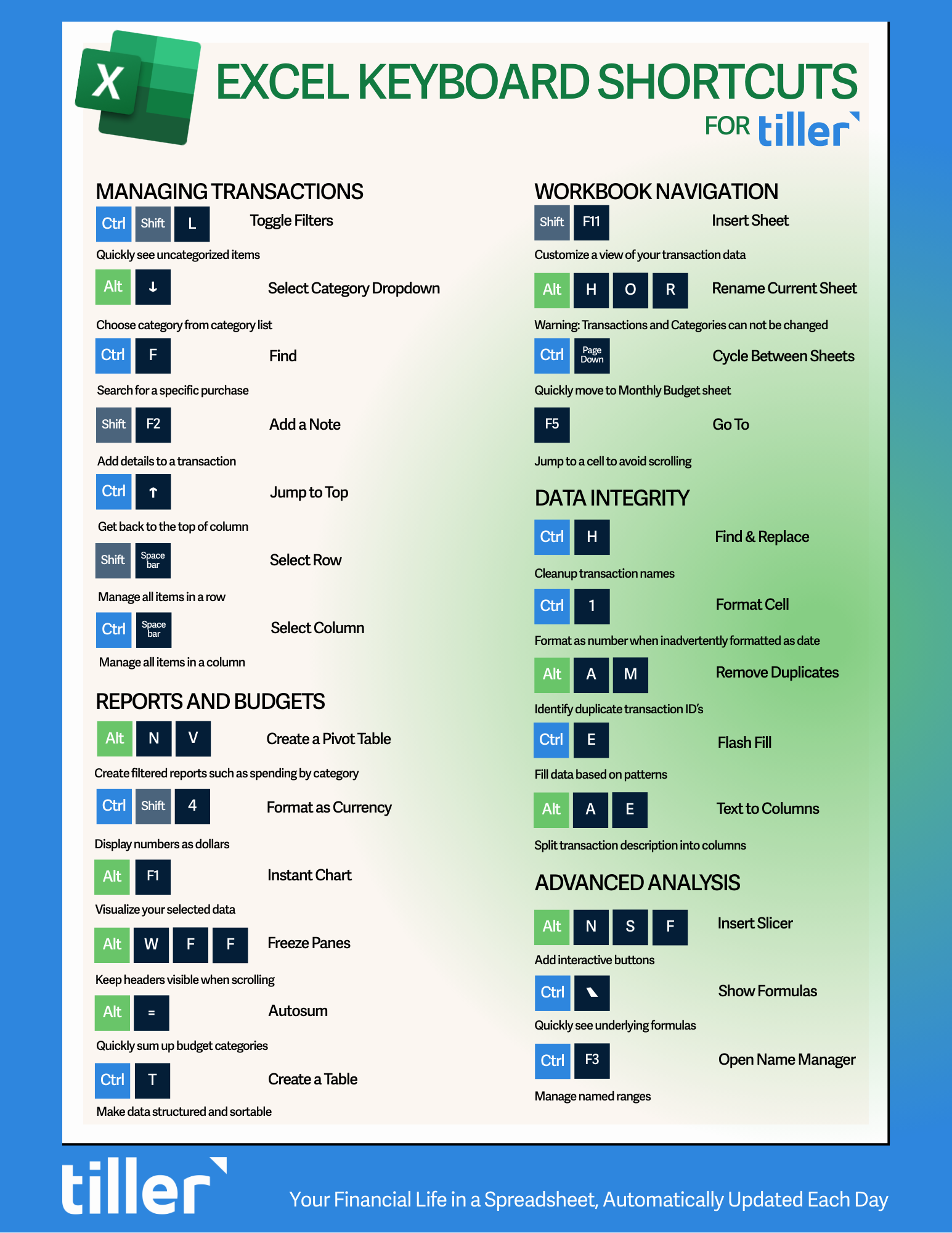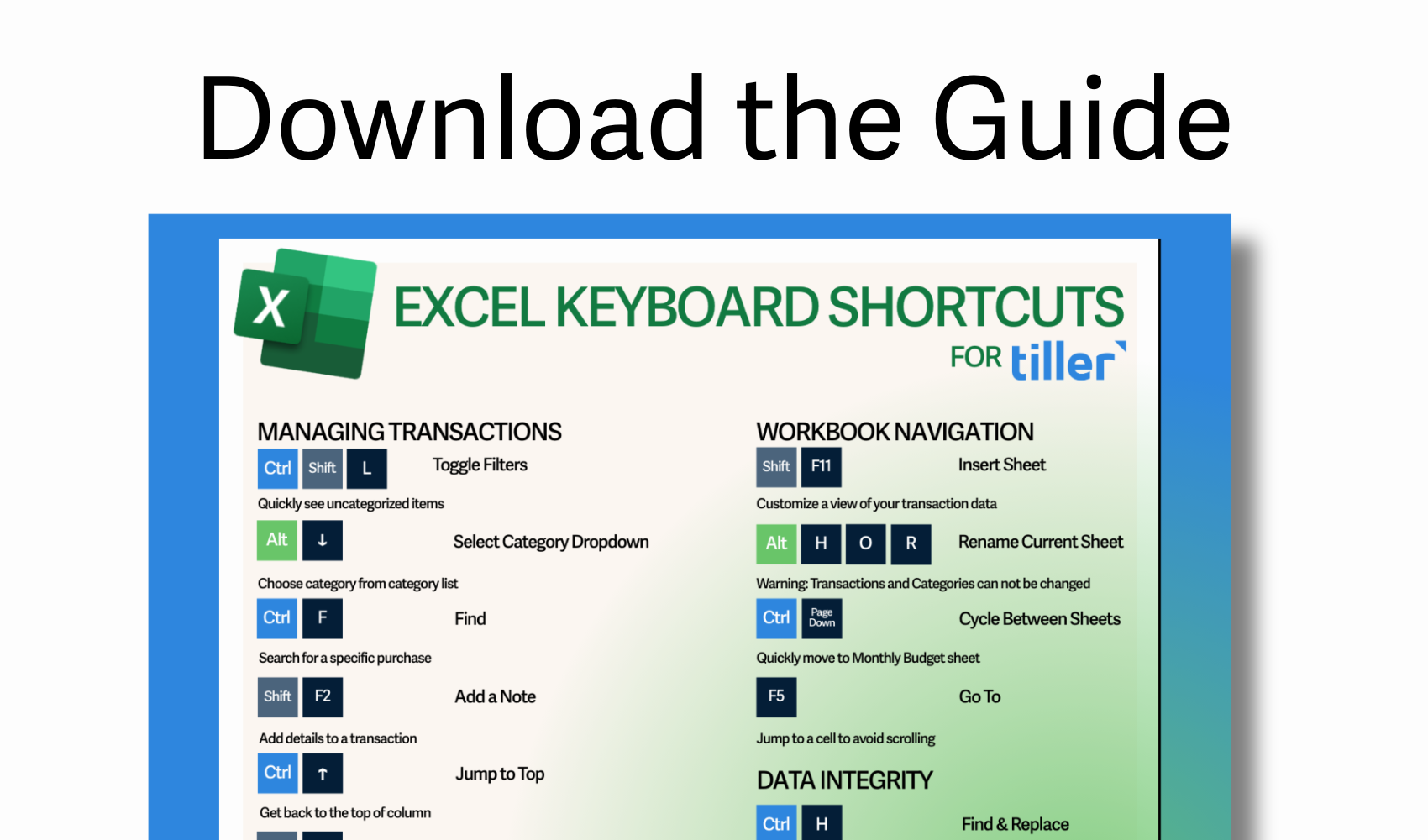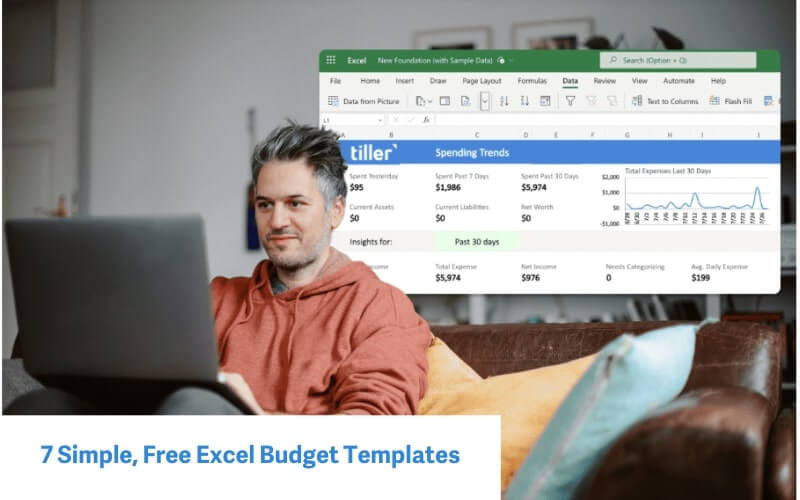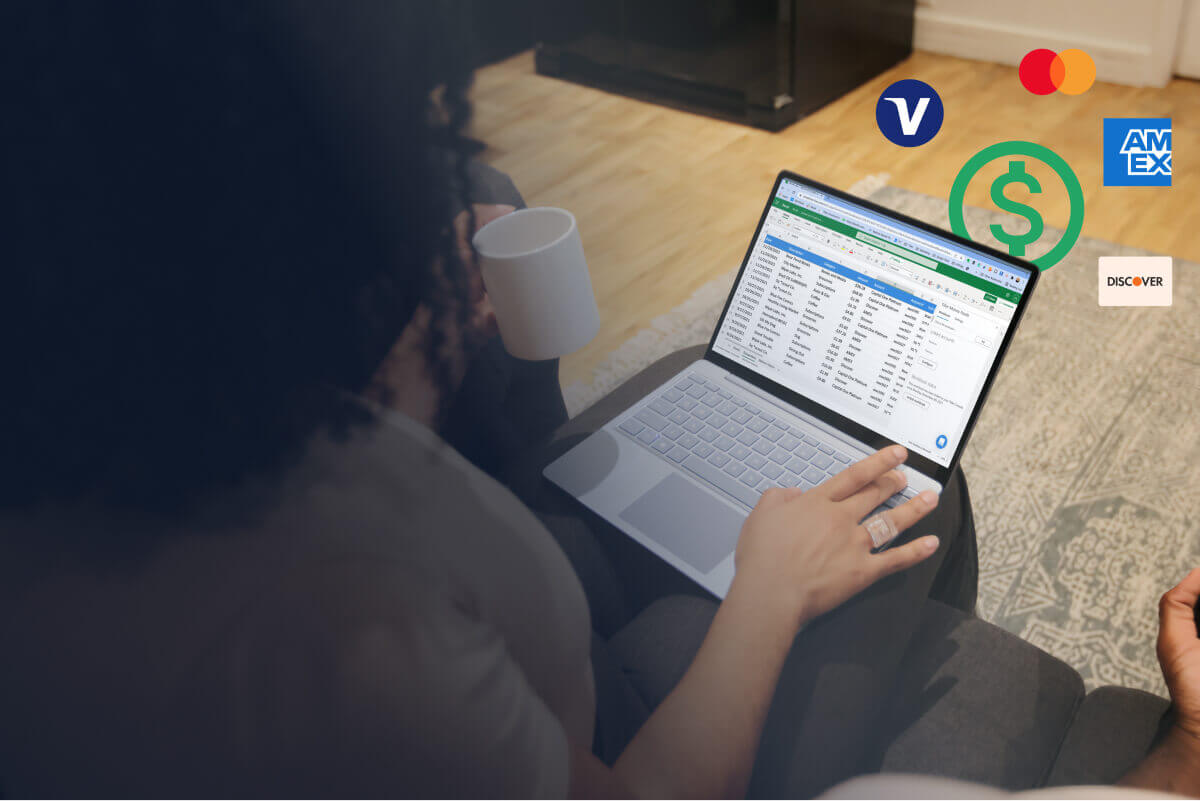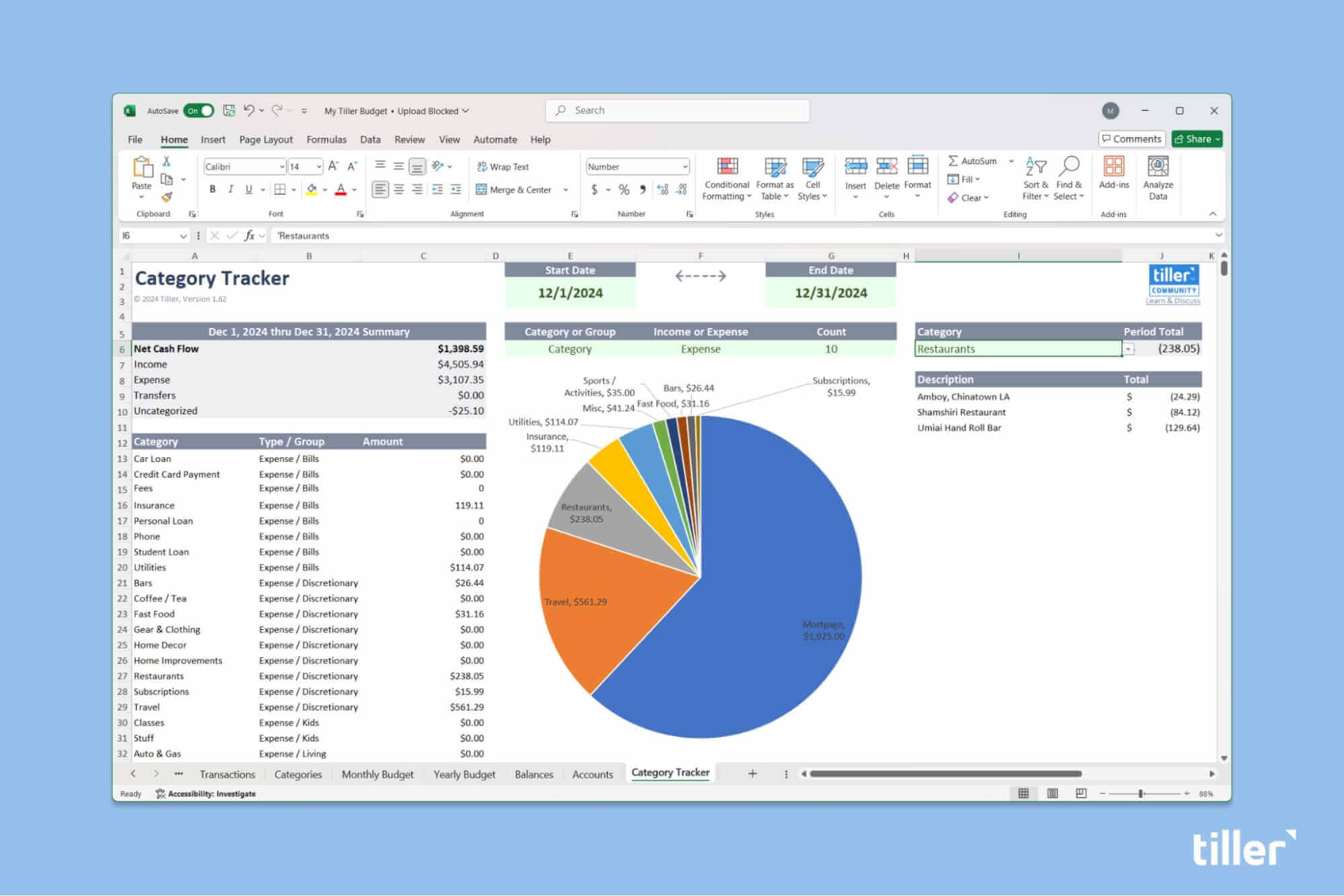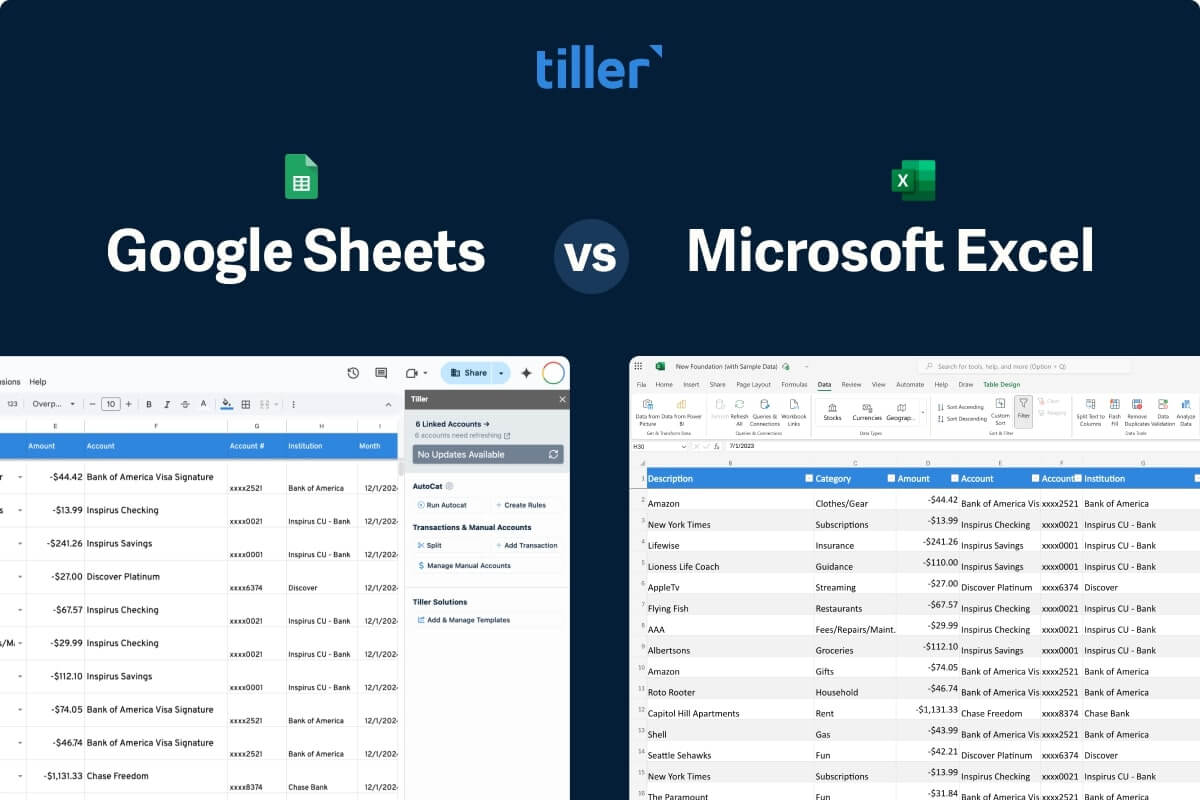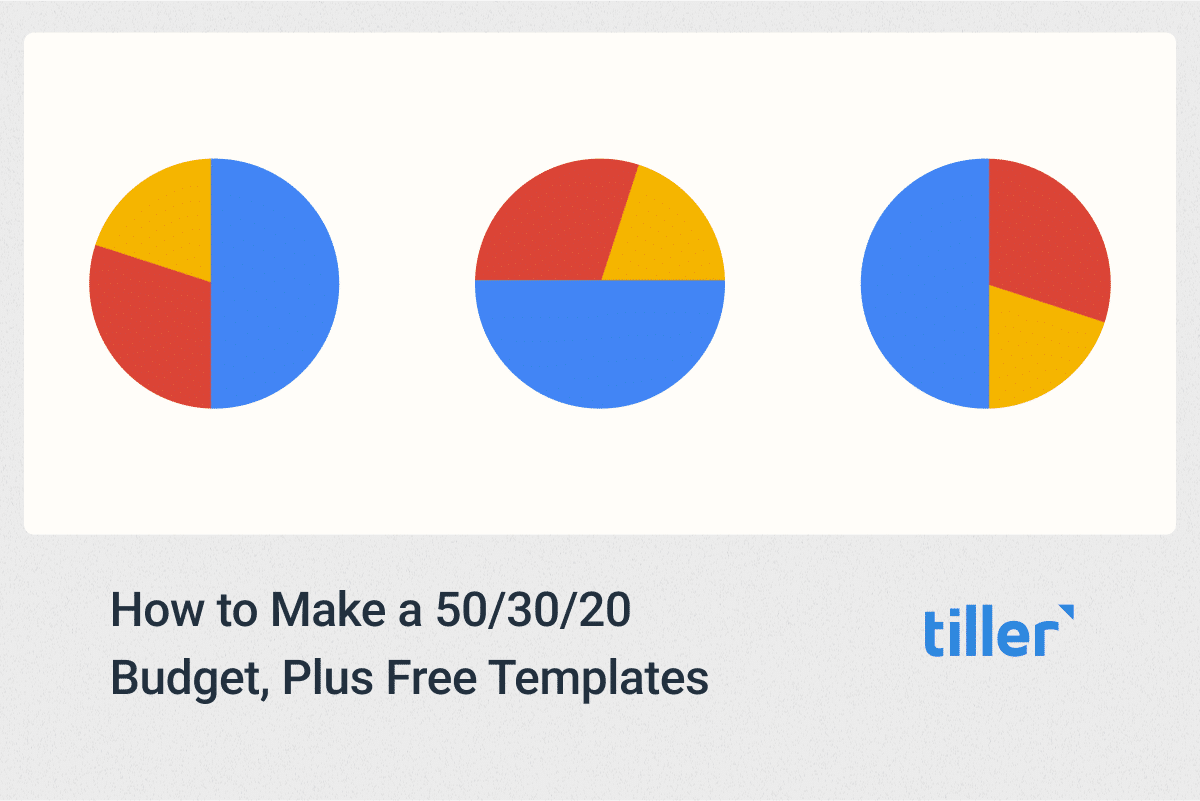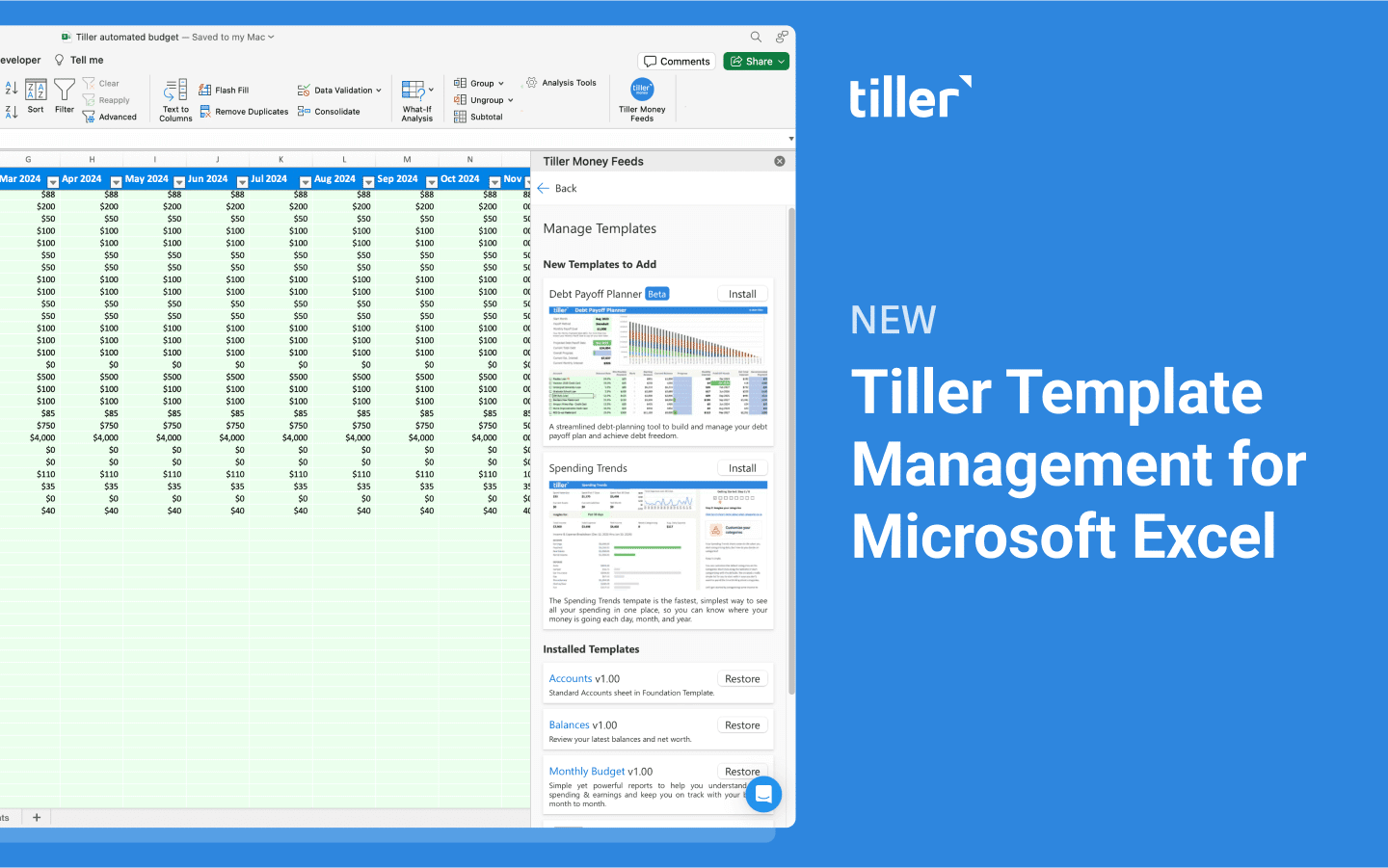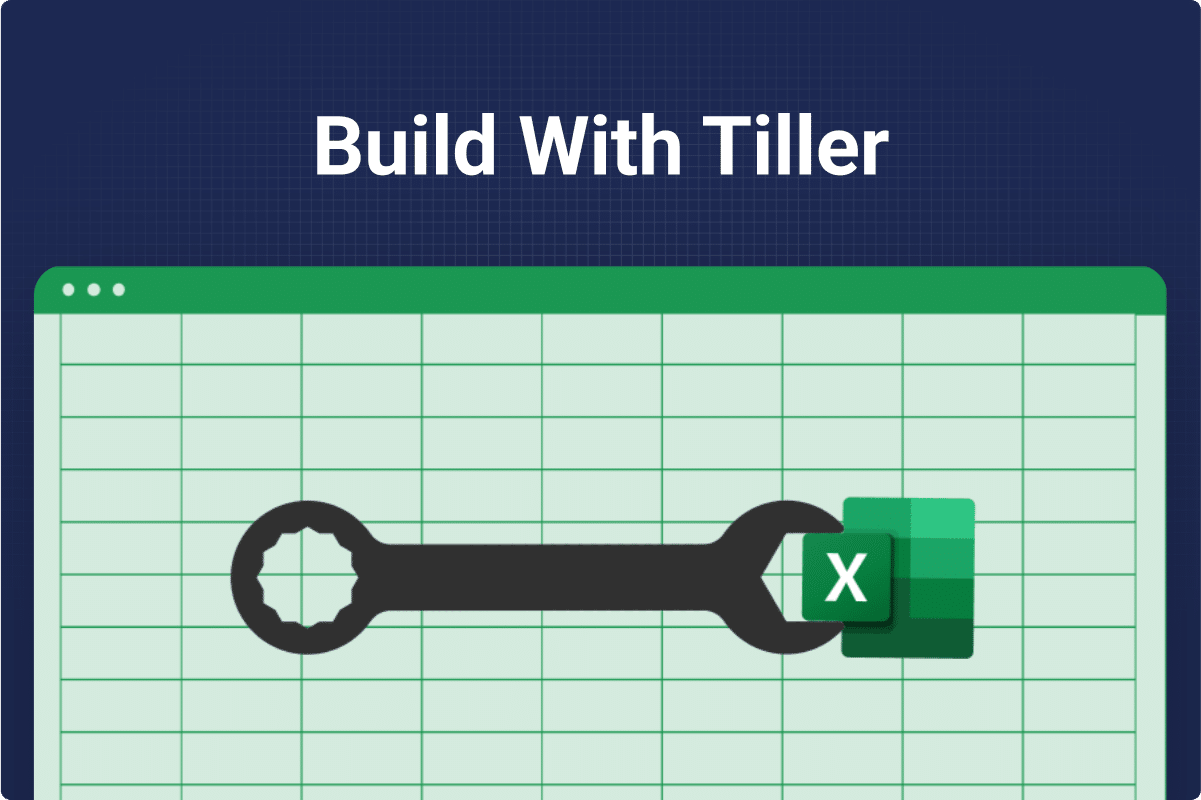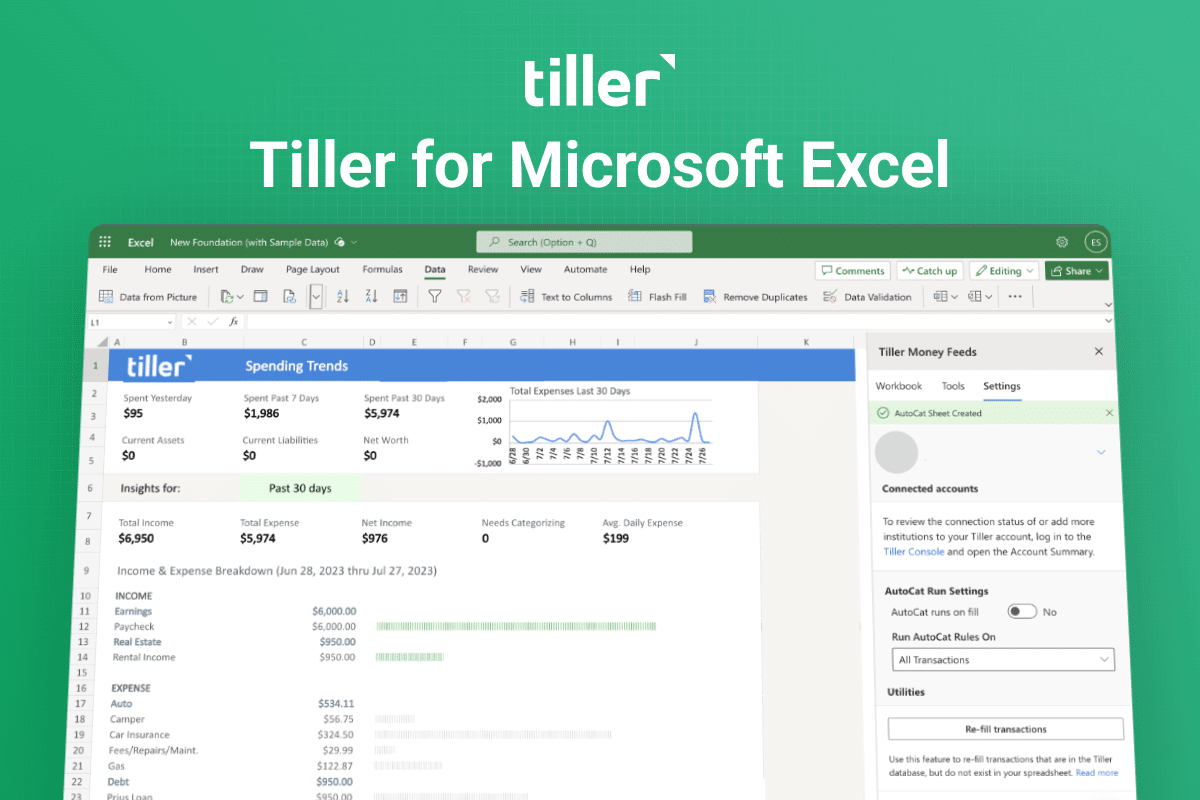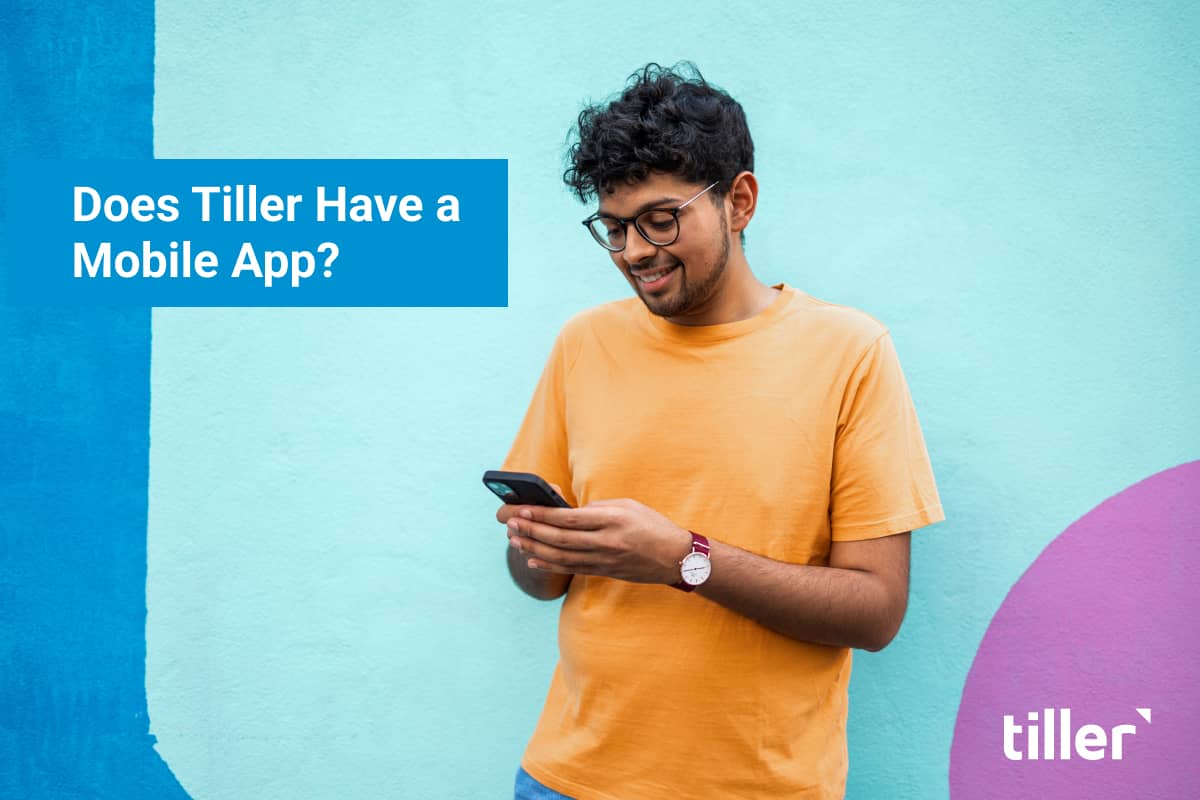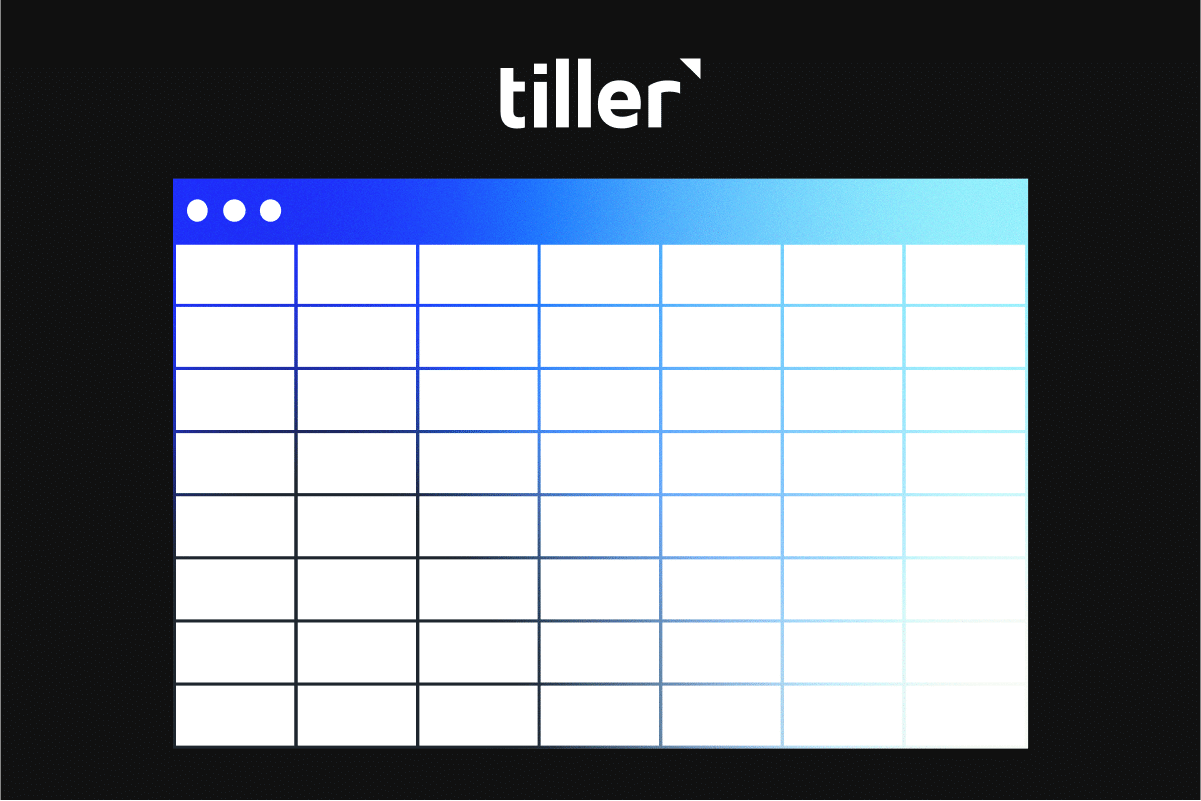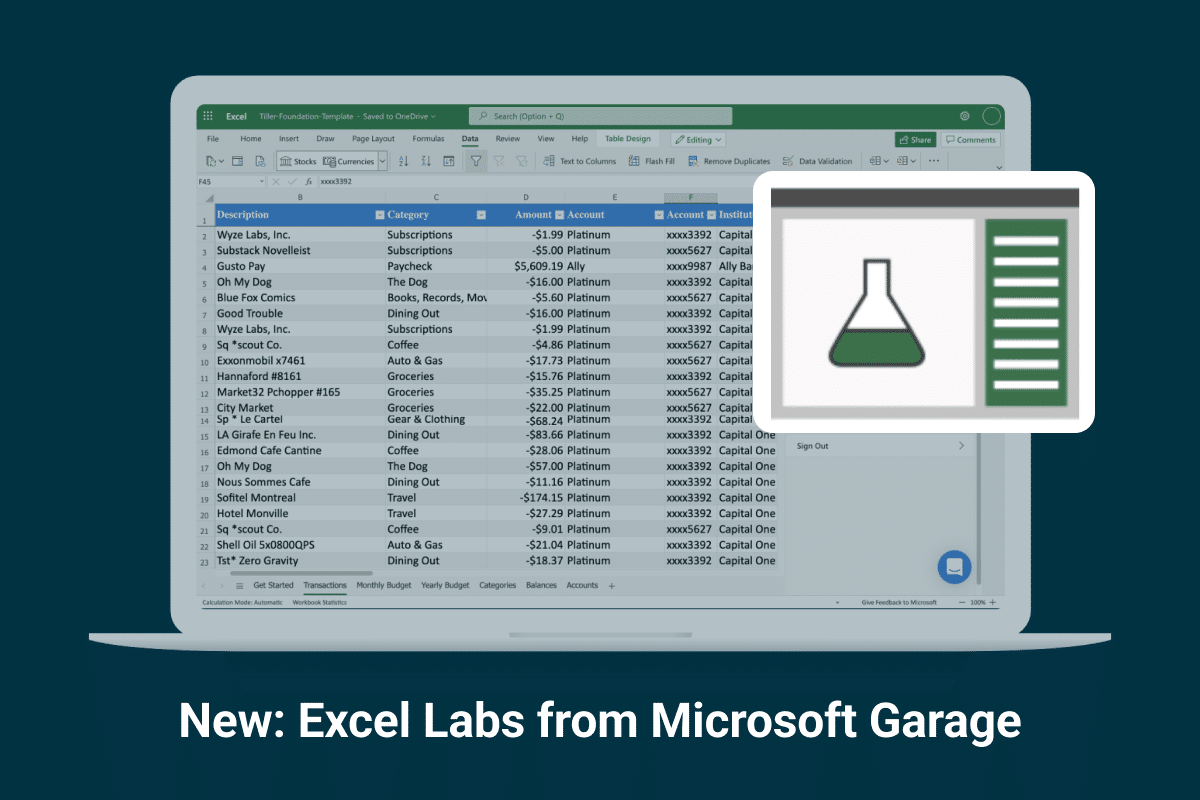Your financial life is dynamic. It ebbs and flows with every paycheck, every purchase, every investment. At Tiller, we believe that understanding this flow is the first step toward true financial confidence. Our core promise is to give you your financial life in a spreadsheet, automatically updated each day, because we know that clarity is the bedrock of intentional living. You have the data, the templates, and the power to see your entire financial picture in one place.
But what if you could move through that data with more grace and speed? What if you could trim the time you spend on the mechanics of managing your spreadsheet and dedicate more of it to actual understanding and planning? The journey from data to insight can be slowed by clicks, drags, and endless scrolling. These small moments of friction can accumulate, sometimes becoming a barrier to engaging with your money as frequently as you’d like.
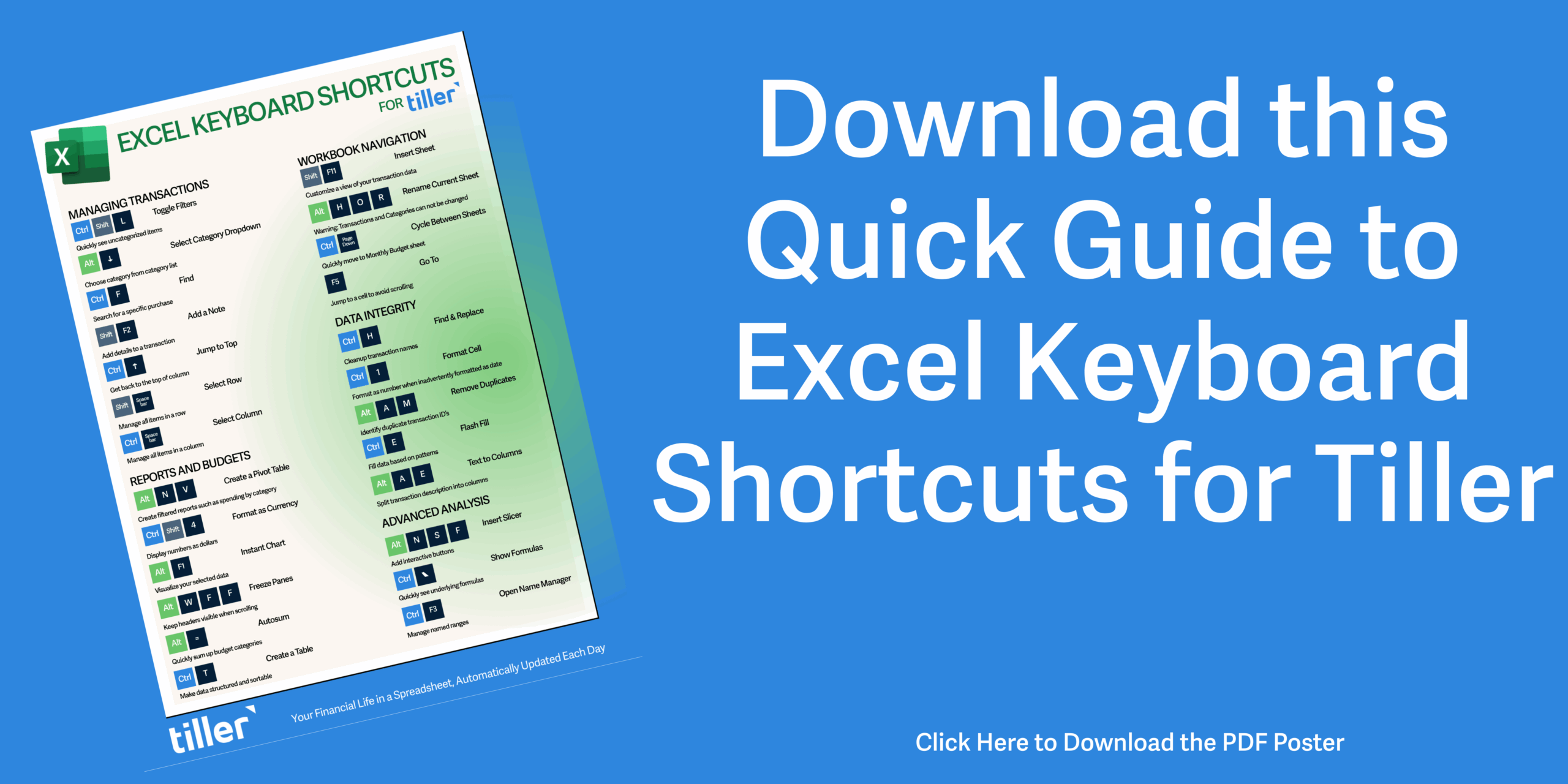
Excel Keyboard Shortcuts for Tiller
This is where the power of your keyboard comes in. Learning a few key Excel shortcuts is not just a technical skill for power users; it is a direct path to a more fluid, intuitive, and insightful relationship with your money. These keystrokes transform your spreadsheet from a static report into a responsive instrument you can play with skill and confidence. We show you how specific shortcuts integrate directly into your Tiller workflow, turning routine tasks into split-second actions and unlocking deeper analysis you might have thought was out of reach.
Navigating Your Financial World with Speed and Confidence
Your Tiller workbook is a complete ecosystem. It contains your daily transactions, your monthly and yearly budgets, your net worth, and any custom reports you have built. Being able to move through this world effortlessly is the first skill to master. It eliminates wasted time and keeps you in a state of flow, where insights can surface more easily.
Effortlessly Move Between Your Sheets
Think about your typical Tiller session. You might start by reviewing new transactions, then pop over to your monthly budget to see how a recent purchase affected your category spending, and then jump to your net worth sheet to see the bigger picture. Clicking through these tabs at the bottom of the screen works, but it’s slow.
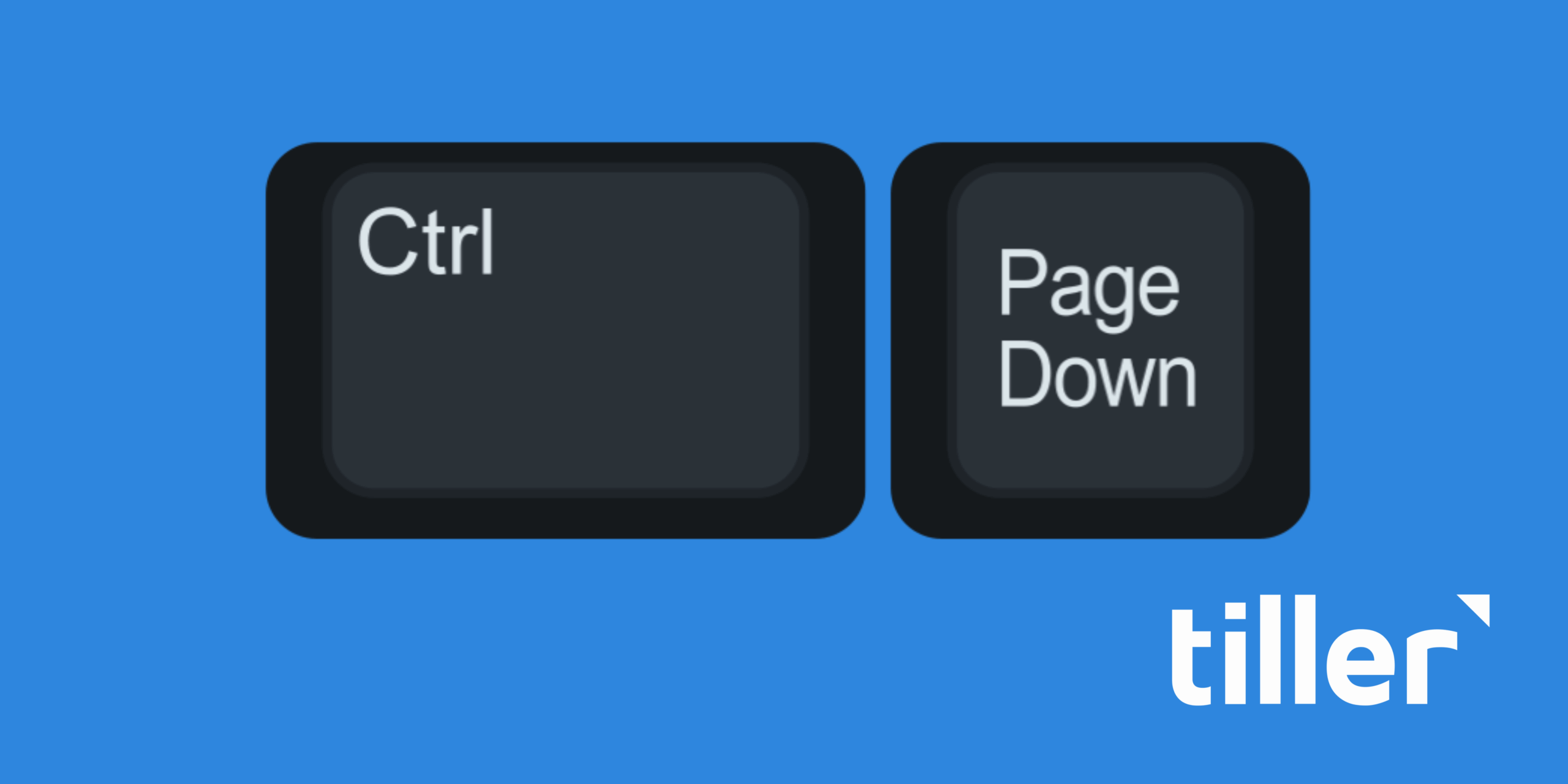
Instead, you can glide between your open sheets using your keyboard. On a Windows computer, press Ctrl + Page Down to move to the sheet on the right and Ctrl + Page Up to move to the sheet on the left. On a Mac, the command is often Fn + Ctrl + Down Arrow and Fn + Ctrl + Up Arrow.
Jump to the Edges of Your Data Instantly
Your Transactions sheet is the heart of your Tiller workbook, and over time, it will grow to contain thousands of rows. While your newest transactions appear conveniently at the top, you might want to quickly jump to your very first transaction at the bottom of the list or navigate other large data sets without endless scrolling. There is a much better way.
You can use the Ctrl key in combination with the arrow keys (Ctrl + Arrow Keys) to jump to the very edge of a data region. Place your cursor anywhere in your Transactions list. Pressing Ctrl + Down Arrow will instantly transport you to the very last transaction you have recorded. Need to get back to the header row? Ctrl + Up Arrow takes you there in a flash. The same works for moving left and right to the first and last columns of your data.
Select Huge Swaths of Data Like a Pro
Once you have mastered jumping around your data, the next step is to select it with the same efficiency. This is crucial for running quick calculations, creating charts, or copying data to a new report. The key is to add the Shift key to the navigation shortcuts you just learned.
By holding Ctrl + Shift and then pressing an arrow key, you will select everything from your current cell to the edge of the data in that direction. Let’s say you want to quickly sum up all the transactions in your Amount column. Go to the very first amount in the column, just below the header. Press Ctrl + Shift + Down Arrow. In an instant, every single transaction amount in that column is selected, even if there are thousands of them.
Glance down at the bottom right of your Excel window, and the status bar will show you the sum, average, and count of the selected cells.
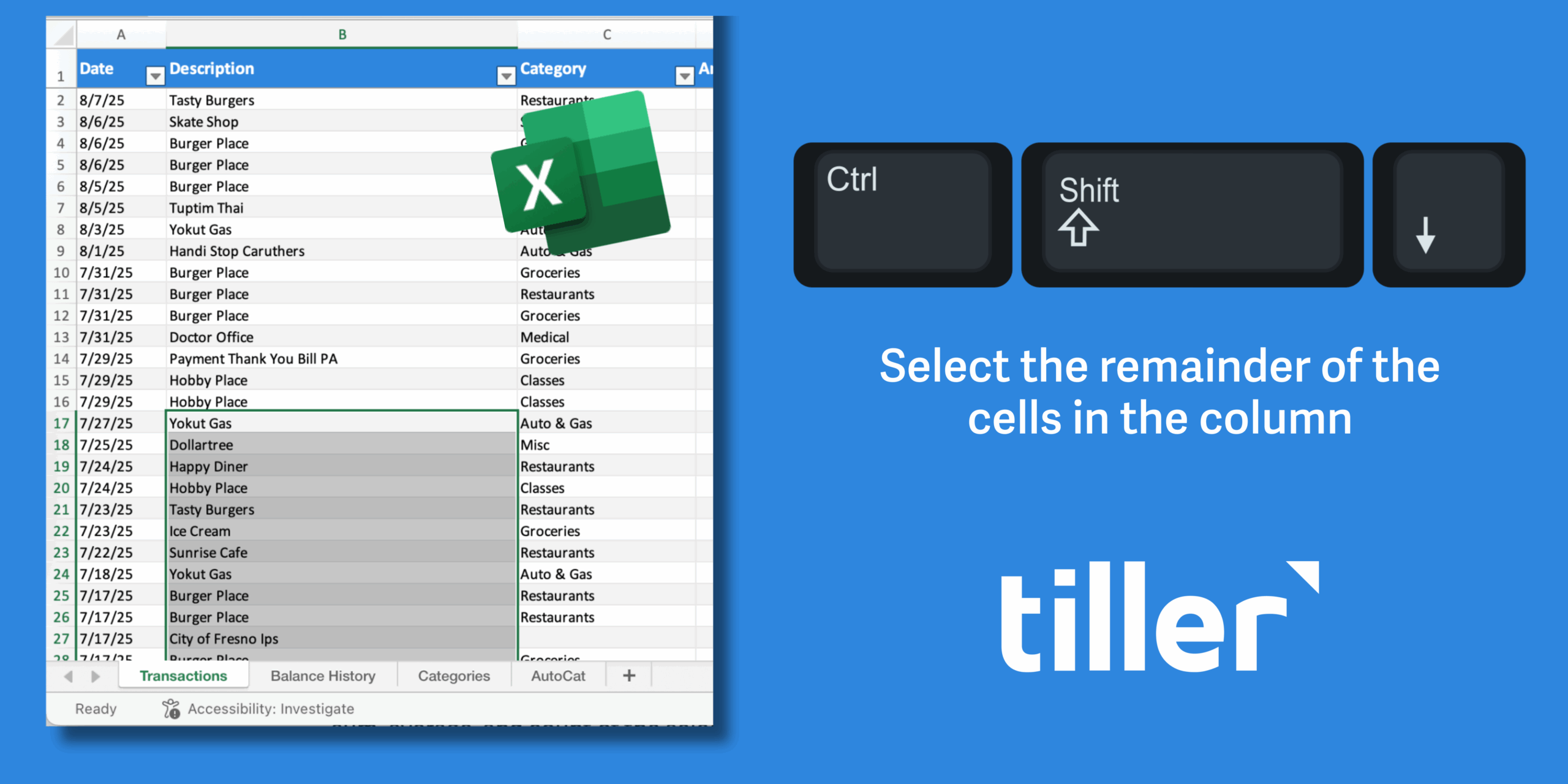
From Data Entry to Financial Insight: Shortcuts for Your Transactions Sheet
The Transactions sheet is where the magic begins. It is the raw material from which all your financial clarity is forged. Keeping this sheet clean, organized, and properly categorized is the most important recurring task in Tiller. These next shortcuts are designed to make that process as fast and frictionless as possible, transforming a chore into a quick, satisfying task.
The Awesome Power of Filtering
Filtering is perhaps the single most powerful tool for asking questions about your spending. You can isolate transactions from a specific store, in a particular category, or within a certain date range. Toggling the filter controls on and off, however, can be a pain.
This is where Ctrl + Shift + L comes in. This one command toggles the filter dropdown arrows on or off for your header row. With your filters activated, you can start your investigation. Want to see every single purchase you made at Amazon this year? Click the filter arrow on the Description column, type “Amazon” into the search box, and you have your answer. Curious about your total spending on “Groceries”? Filter the Category column to show only that category.
When you are done, a quick Ctrl + Shift + L removes the filters and shows all your data again. This shortcut encourages curiosity. When it’s this easy to turn filters on and off, you will find yourself asking more questions and getting more detailed answers from your data.
Finding What You Need, Instantly
Sometimes you do not need to filter; you just need to find a single transaction. Maybe you are looking for a specific payment to see if it has cleared or trying to remember how much a particular dinner cost. Scrolling and searching visually is inefficient.
The classic Ctrl + F for “Find” is your best friend here. A small dialog box appears, you type what you are looking for, a store name, a dollar amount, and Excel takes you right there. It is simple, but it is a massive time saver.
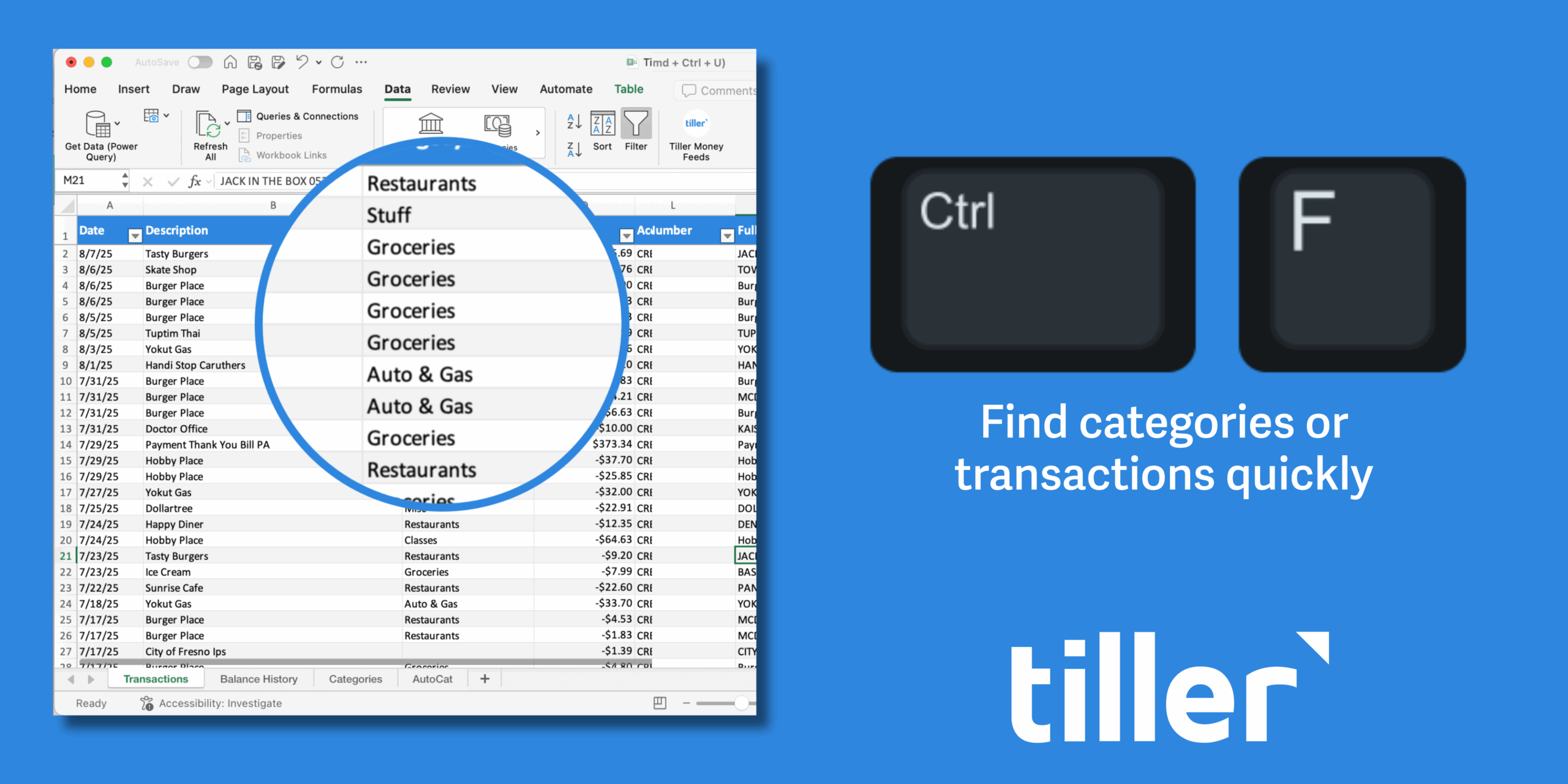
The related command, Ctrl + H for “Find and Replace,” is even more powerful for keeping your data pristine. Your bank might describe a transaction as “SQ *Main Street Coffee” one day and “SQUARE Main St Coffee” the next. These inconsistencies can make analysis difficult. With Ctrl + H, you can find all variations and replace them with a single, standard description like “Main Street Coffee.” Taking a few minutes to clean up descriptions this way pays huge dividends in the long run, making your reports more accurate and your AutoCat rules more effective.
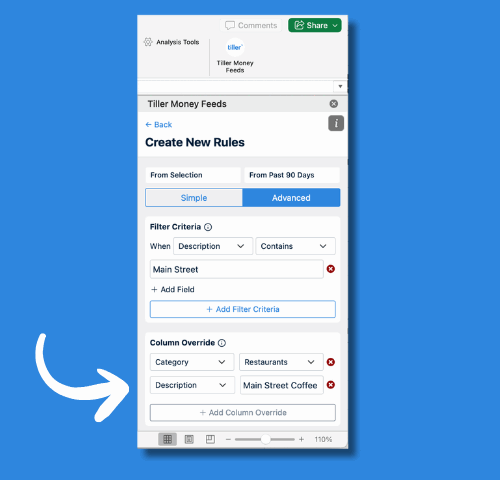
Tiller Tip: Use the Advanced settings in AutoCat to find descriptions that “contain” a word or phrase and then overwrite the description with a column override.
Fast and Flawless Categorization
Categorizing your transactions is the most critical part of the Tiller process. It is what fuels your budget and all of your spending reports. Clicking the dropdown arrow and selecting a category for each transaction works, but it is repetitive.
The ultimate categorization shortcut is Alt + Down Arrow. Click on any cell that has a data validation list, like the Category column in your Transactions sheet. Instead of clicking the little arrow that appears, simply press Alt + Down Arrow. The dropdown menu of all your categories instantly appears. You can then use your keyboard’s up and down arrow keys to find the category you want and press Enter to select it.
Your hands never have to leave the keyboard. You can move down from one transaction to the next, pop open the category list, select, and repeat. You will be amazed at how quickly you can categorize a month’s worth of spending using this method. It makes the whole process feel less like data entry and more like a fluid sorting exercise.
Tiller Tip: Create rules with AutoCat in the Tiller Add-in. Automatically categorize your transactions based on previously categorized transactions. Click on “From Past 90 Days.”
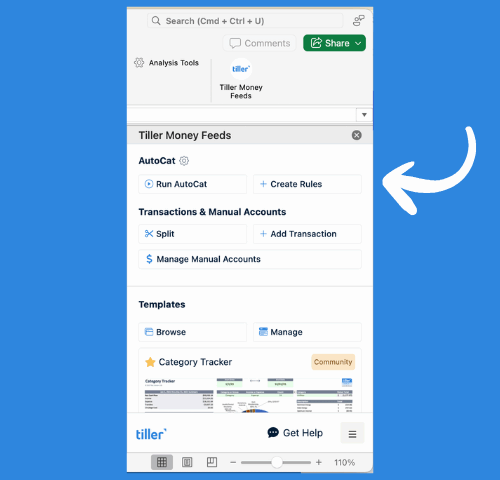
Adding Rich Context with Notes
Sometimes a transaction needs more than just a category. Why was that “Home Improvement” purchase so high in August? Was it for a planned renovation or an emergency plumber? A year from now, the number alone will not tell you the story.
This is where cell notes are incredibly useful. You can add a note to any cell by pressing Shift + F2. A small yellow note box will appear where you can type in the details. “Replaced the hot water heater.” “Annual HOA dues.” “Birthday gift for Mom.”
These notes provide the qualitative story behind your quantitative data. They are hidden from view until you hover over the cell, which will have a small red triangle in the corner, so they do not clutter your spreadsheet. But they are there when you need them, providing the “why” behind your spending and turning your spreadsheet into a true financial journal.
Tiller Tip: Flexibility means you can add additional columns to your Transactions sheet, including a notes column, if you desire.
From Raw Numbers to a Coherent Plan: Budgeting Shortcuts
With your transactions neatly categorized, you can turn your attention to the bigger picture: your budget. Whether you are using the Foundation Template or have built your own custom budget, these shortcuts will help you format your numbers for clarity and perform the quick calculations needed to see if you are on track.
Formatting Your Budget for Clarity
How your data looks matters. When numbers are formatted as currency, they are easier to read and understand. When you are building or modifying a budget, you want to be able to apply this formatting quickly.
The fastest way to format a number or a selection of numbers as currency is with Ctrl + Shift + $. This instantly applies your default currency formatting, including the dollar sign, commas for thousands, and two decimal places. It turns a raw number like 2500.5 into a much more readable $2,500.50.
For even more control, the Ctrl + 1 shortcut is your gateway to all formatting options. This opens the “Format Cells” dialog box, where you can control number formats, alignment, fonts, borders, and fills. It is the master control panel for the appearance of your spreadsheet. Using these shortcuts ensures your budget is not just functional, but also clean, professional, and easy to interpret at a glance.
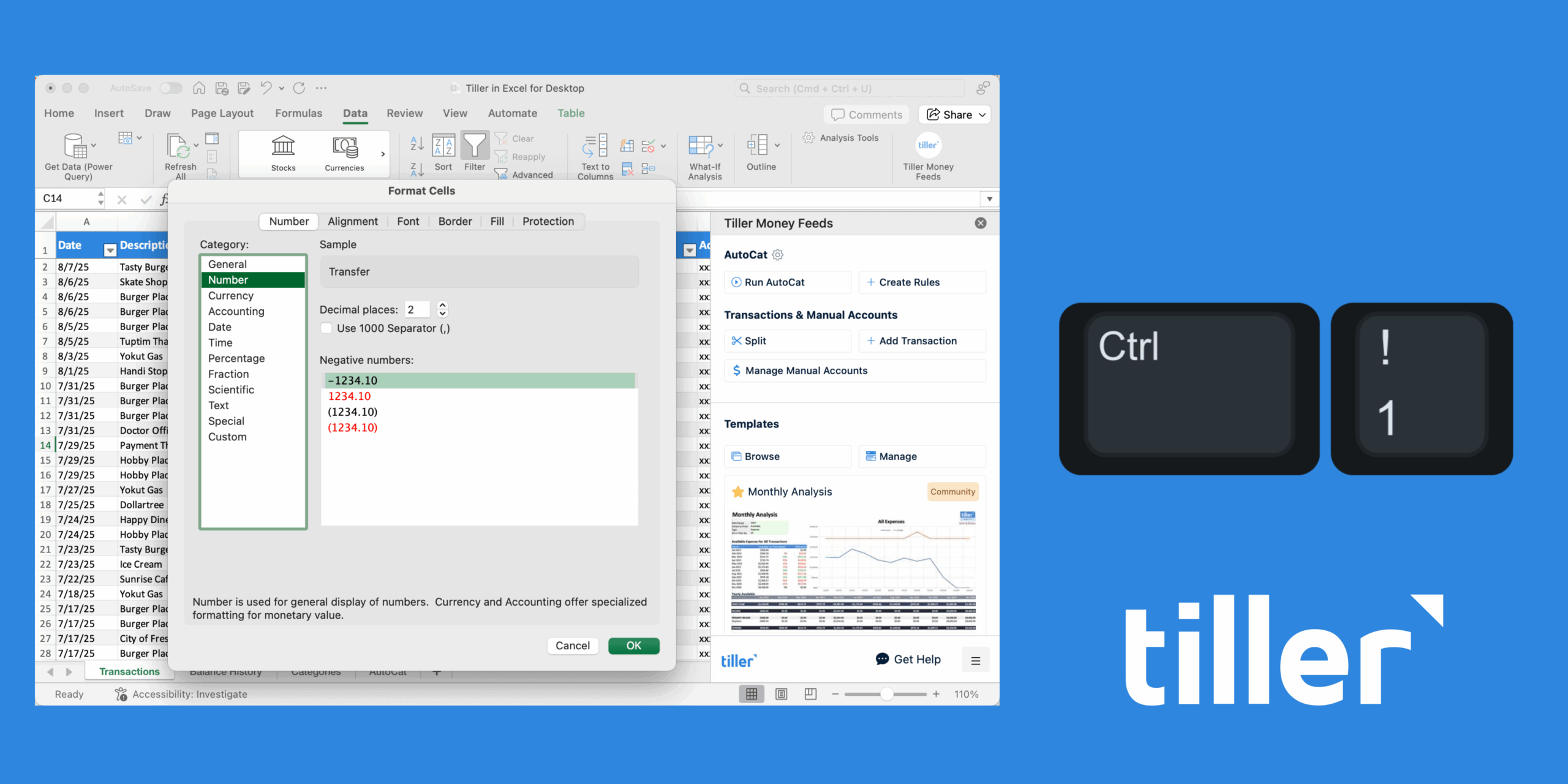
The Simple Magic of AutoSum
One of the most common things you will do in any budget is add up a list of numbers. You might want to see your total planned spending for the month or sum up a group of sub-categories. You could write a SUM formula manually, but there is a much faster way.
The Alt + = shortcut is for AutoSum. Click in the empty cell directly below a column of numbers you want to add. Press Alt + =, and Excel will automatically insert a SUM formula that intelligently includes all the adjacent numbers above it. It is a moment of pure spreadsheet magic.
Keeping Your Headers in View As You Scroll
When you are reviewing a long list of budget categories or scrolling down your massive Transactions sheet, a common frustration is losing sight of the header row. As soon as you scroll down, the headers disappear, and you can forget which column is which.

The solution is to freeze your panes, and the shortcut for this is Alt + W, F, F. This is a sequential shortcut. You press Alt, then W, then F, then F again. To make it work, you first need to select the cell that is just below the row you want to freeze and to the right of the column you want to freeze. For the Transactions sheet, this is usually cell A2. Once your panes are frozen, you can scroll down as far as you want, and your header row will remain locked at the top of the screen. This provides constant context and makes reviewing long lists of data infinitely easier.
Going Deeper: Shortcuts for the Curious Spreadsheet Wizard
Tiller offers infinite flexibility. For those who love to tinker, who are spreadsheet enthusiasts at heart, and who want to build their own custom reports, there are a few more advanced shortcuts that open up new possibilities.
Creating Powerful Tables for Sorting and Analysis
If you ever copy a portion of your Tiller data to a new sheet to do some special analysis, your first step should be to turn that data into an official Excel Table. An Excel Table is a special structure that adds powerful sorting, filtering, and formula capabilities to a range of data.
The shortcut to create a table is Ctrl + T. Simply click anywhere inside your data range and press Ctrl + T. Excel will confirm the range and ask if your data has headers. The result is a beautifully formatted table with filter buttons already enabled. Tables make your formulas easier to read and automatically expand to include new rows you add. They are the foundation of any serious spreadsheet analysis.
Unveiling the Formulas Beneath the Surface
Tiller’s templates are powerful, but have you ever wondered exactly how they work? How does the Yearly Budget sheet pull in the correct data from the Transactions sheet? You can see the answer by revealing the formulas in the cells.
The shortcut to toggle between showing the calculated results and the underlying formulas is Ctrl + ` (that is the backtick key, usually found next to the number 1 key on your keyboard). Press it once, and your entire sheet transforms to show you the formulas instead of the values. This is like looking under the hood of your financial engine. It is an incredible way to learn how spreadsheets work and to get ideas for building your own custom calculations. Press Ctrl + ` again to return to the normal view.
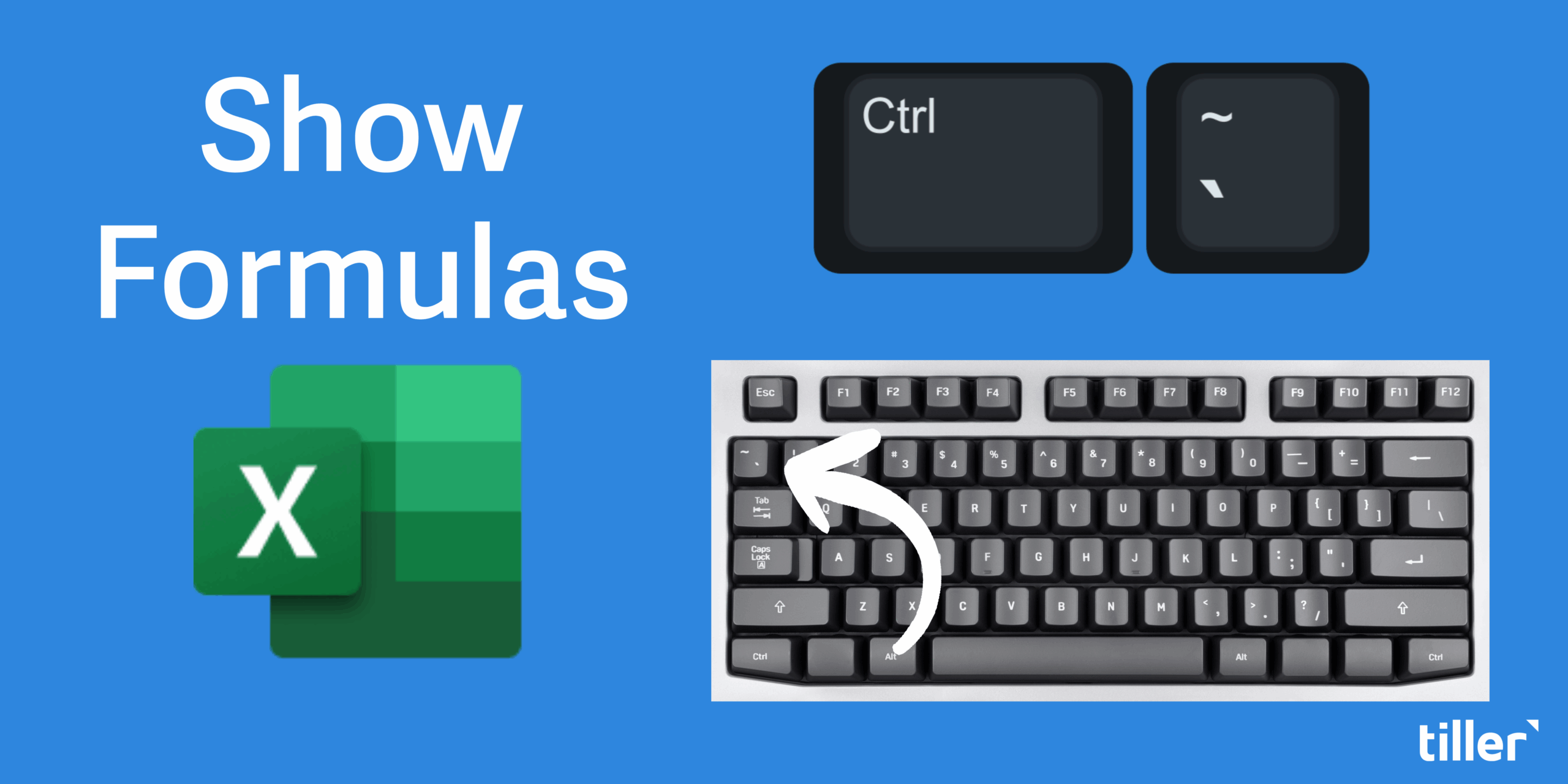
Your Path to Financial Mastery
These shortcuts are more than just productivity hacks. They are a way to lower the barrier between you and your financial data. Each shortcut you learn is a small step toward making the process of engaging with your money more seamless, more intuitive, and even more enjoyable. When it is easy to find, categorize, and analyze your spending, you are more likely to do it consistently. And that consistency is what builds confidence and clarity over time.
Tiller is built on the philosophy of managing your money, your way. These Excel shortcuts are another tool to help you do just that. They give you the power to shape your spreadsheet, to ask it new questions, and to build a financial view that is uniquely your own.
Do not feel like you need to learn all of these at once. Pick one or two that seem most helpful to your current workflow. Try using Alt + Down Arrow for your next categorization session, or Ctrl + Shift + L to explore your spending with filters. As you get comfortable, add another. Soon, your fingers will know the way, and you will be navigating your financial life with a new level of speed and mastery.
We encourage you to share your own favorite shortcuts and tips in the Tiller Community. It is a fantastic place to learn from others and share how you are using Tiller to build a better financial future. After all, money matters because life matters more.
Print the Excel Keyboard Shortcuts Guide for Tiller Users
Keep these keyboard shortcuts for Excel close at hand. Download and print out the poster to help you get the most out of your Excel spreadsheet.