It’s a battle on par with Star Trek vs. Star Wars. Lord of the Rings vs. Game of Thrones. Slytherin vs. Gryffindor.
OK, maybe not quite that dramatic, but still.
If you’re trying to create a customized spreadsheet-based budget, at some point you’ll need to pick a side in this fight: the old standby, Microsoft Excel, or the scrappy newcomer, Google Sheets?
There’s no right or wrong answer. In fact, as time goes on, we’re seeing that these two products are becoming more and more alike, with a few key differences.
Whichever one you pick ultimately will depend on a few features that are most important to you.
We’ll go into depth about the similarities and differences between Microsoft Excel and Google Sheets in this article to help you decide.
Along the way, we’ll talk to real people who use spreadsheet budgets to see which one they prefer, and why.
By the end, you’ll have a clearer picture of which spreadsheet program is right of your budgeting needs.
Cost
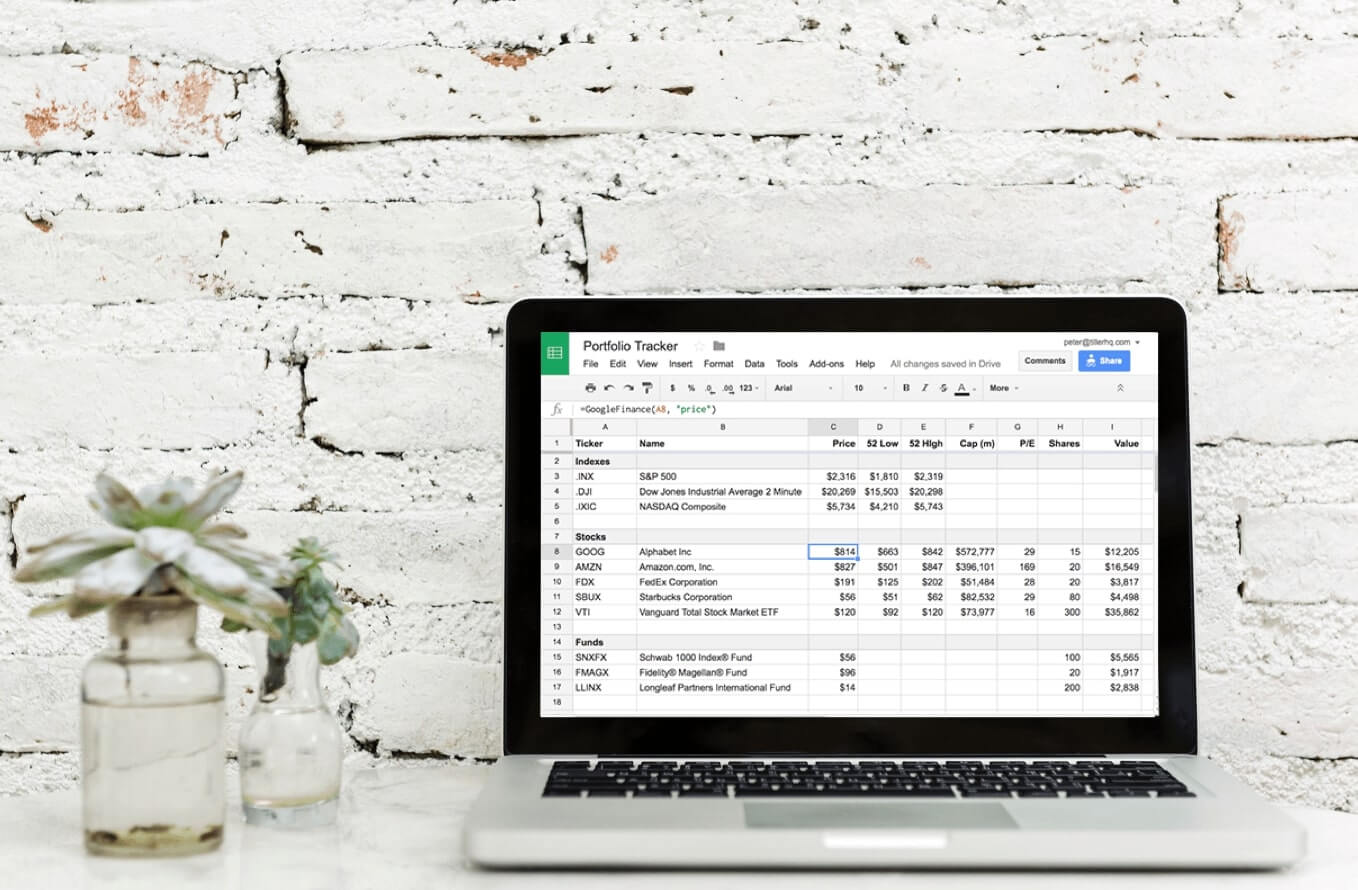
Right off the bat, Google Sheets takes the cake for cost. The entire program is free, and you can’t beat that price.
The cost of Microsoft Excel, on the other hand, varies depending on how you buy it. Most people get it as a part of the Office suite, and a single-use license for this package costs $69.99/year or $6.99/month.
Alternatively, you could pay $129.99 once to buy it as a standalone program. In recent years, Microsoft Excel has even added a free cloud-based program to its arsenal in a bid to compete with Google Sheets.
Collaboration
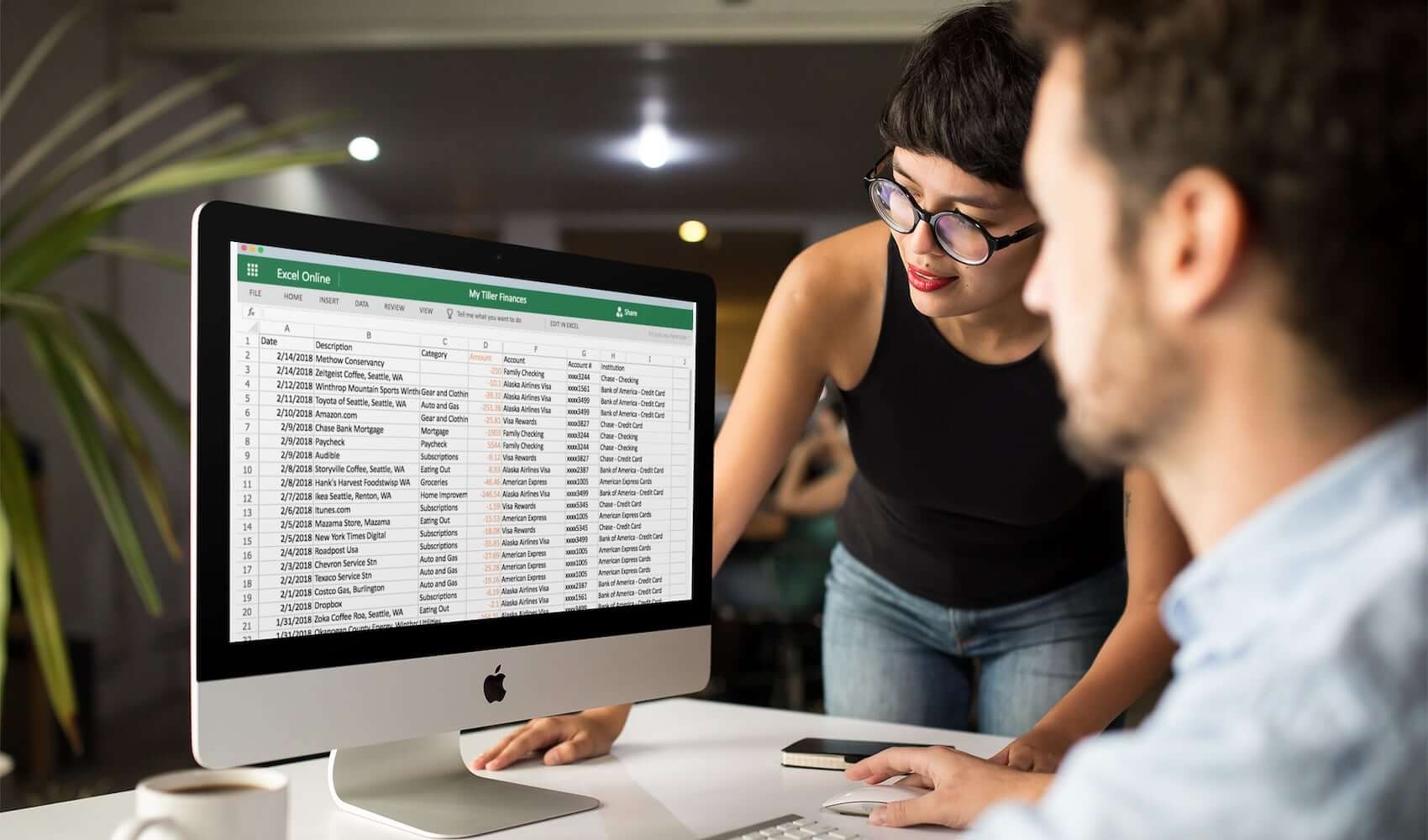
Excel files are saved locally (i.e., on your own computer), unless you’re using a cloud-based version.
This means that every time you make a change to your budget, you need to send out the latest version (but with an updated name) so that everyone has the most recent file. It’s a huge hassle, to say the least.
Update with a comment from a reader – thanks! “If using a file opened from the OneDrive folder, you get real-time updates of a single file, with visual indicators of other co-editors, just like Google Sheets, for multiple collaborators. Try it out, it works well. Also, I can use Excel on my Android device to open the Excel file through the OneDrive app to edit the Excel file, just like Google Sheets. Same capability. Works great with multiple people in real time coauthoring, too.”
With Google Sheets, you can see who else is in the document at the same time as you. You can even open a chat window with them and discuss your master plan for budgeting.
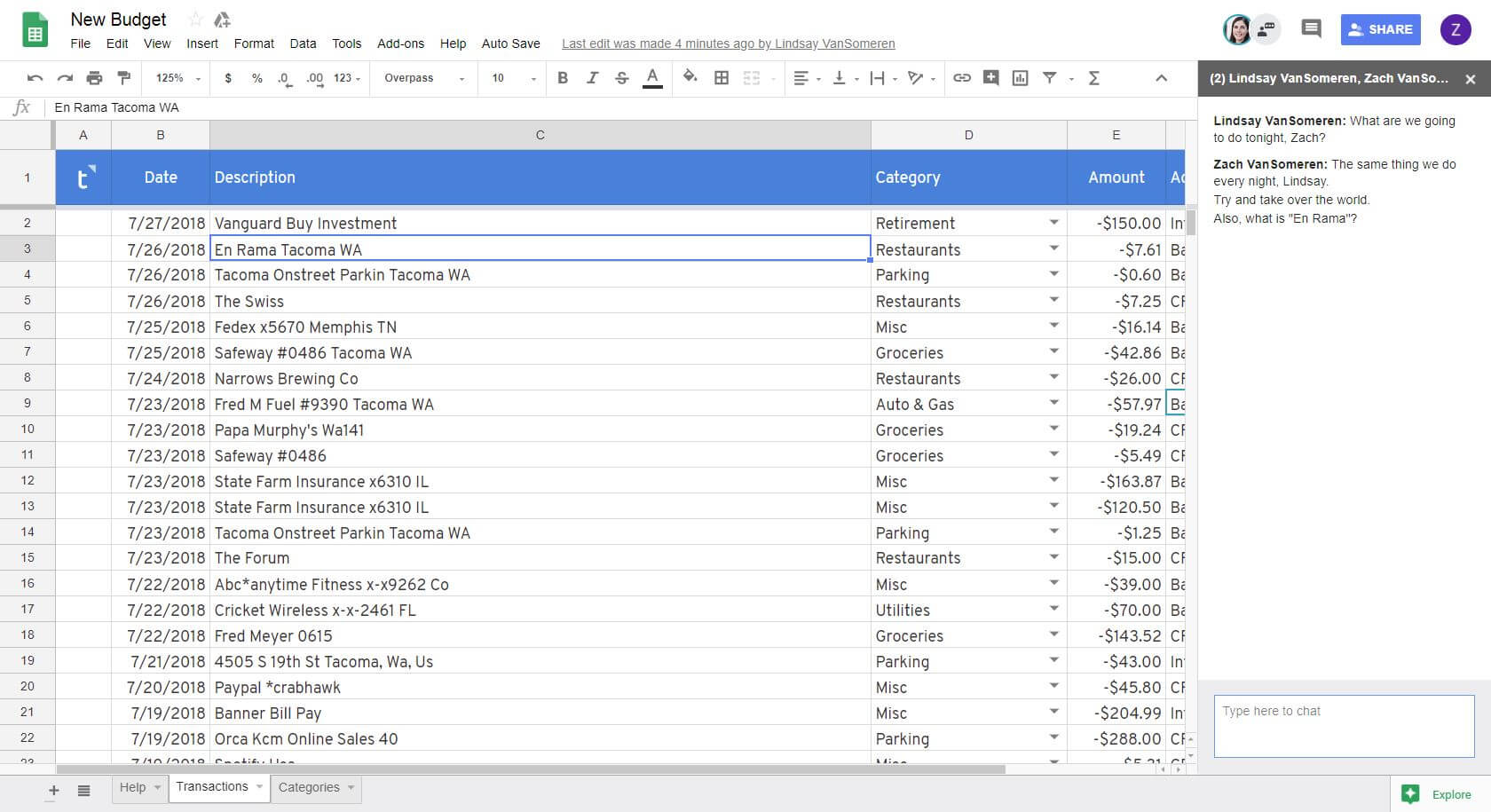
This is really helpful if you’re trying to work out the nuts and bolts of your budget with a spouse who’s away traveling for work, for example.
Autosaving
Google Sheets will autosave all of your work automatically
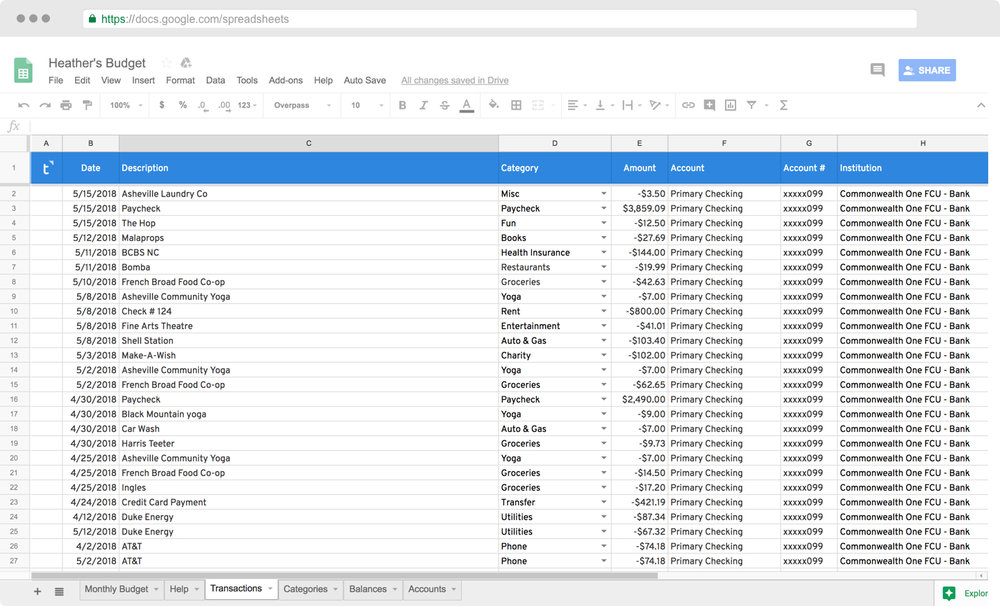
If you’re using a version of Excel that’s linked up to OneDrive (Microsoft’s cloud storage program), it’ll save automatically as well.
Security
You want your budget files to be safe. Luckily, both programs offer pretty good solutions to keep your budget safe.
Microsoft Excel used to have a bad reputation for security because it used password-protected files that were easy for any hoodied pimple-covered kid hacker to break into.
These days though, security measures have gotten better, especially if you’re storing your files in OneDrive.
If you’re storing your files on your own computer, another thing you’ll have to worry about is backup up the files elsewhere, like on a portable hard drive or with a service like Backblaze.
After all, if you spill a beer all over your computer and don’t have a backup plan in place, you could lose everything (not that I’ve ever done that).
Because Google Sheets stores files exclusively in the cloud, you can bet it’ll be a lot harder to lose your files. After all, if the cloud falls, you’ve probably got bigger problems than just your budget to worry about.
Hackers can still get into the cloud, but because Google uses HTTPS (the secure version of the web, compared to the unsecured “HTTP” version that hackers can get access to more easily) and two-factor authentication, you’re still pretty safe.
Ability to Handle Large Budget Files
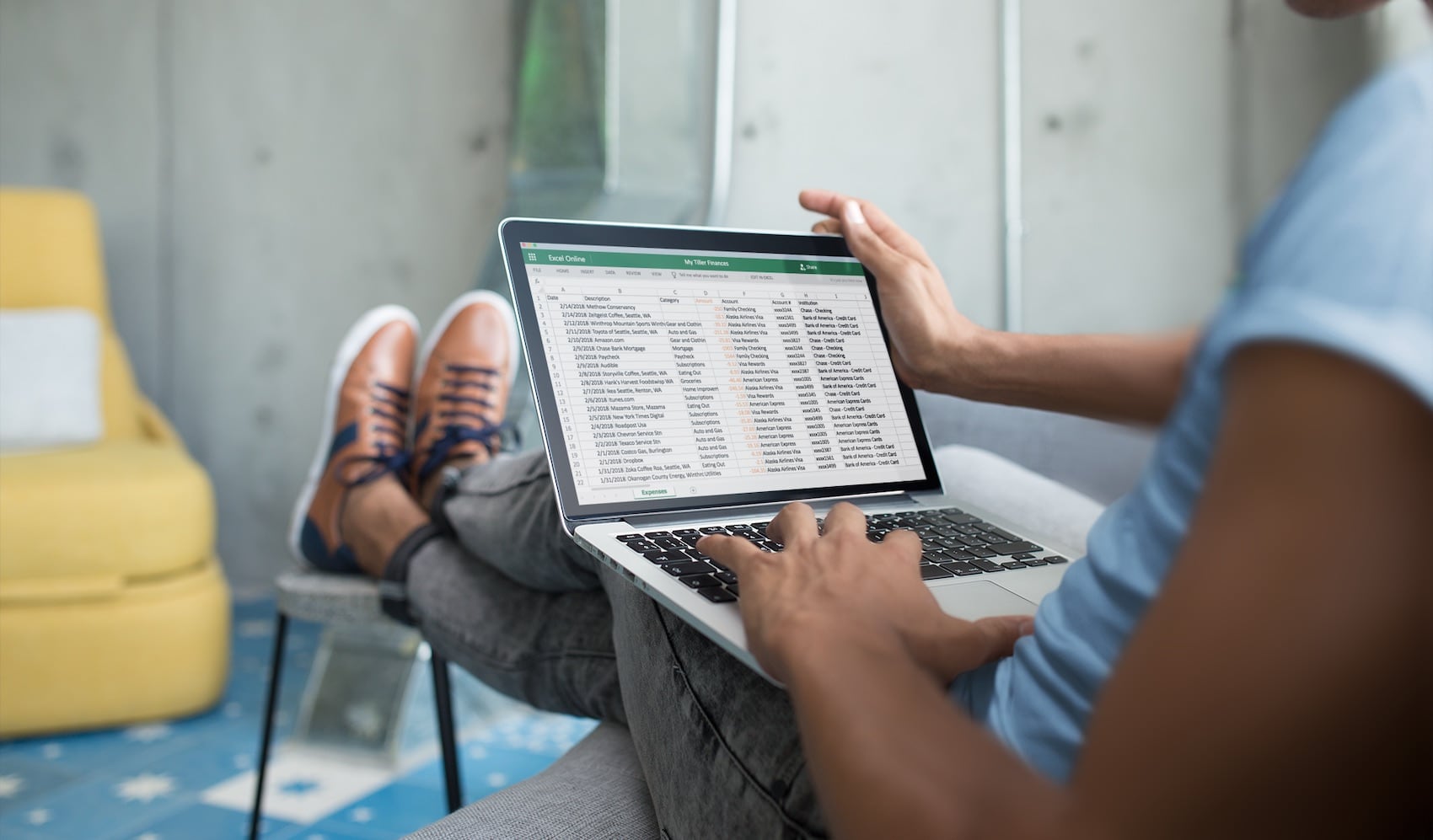
Google Sheets can handle 5,000,000 cells. Microsoft Excel can handle 17,179,869,184 cells. Clearly, Microsoft Excel is the winner in this race.
However, before you go jaunting out to buy the latest copy of Excel, ask yourself this: how many cells do you really need to handle your budget?
Unless you make four hundred purchases per day, chances are Google Sheets will have more than enough cells to handle your budget.
However, there’s something else you need to consider as well: processing speed. Google Sheets might be fine and dandy for your budget, but if you do have a long record of transactions, lots of tabs, and lots of fancy calculations and graphs, there’s a good chance you’ll notice it takes longer than normal to do even basic tasks in your spreadsheet.
The more complicated your spreadsheet is, the more this latency will be noticeable. That’s why a lot of people with uber-complicated data sets prefer the raw muscle of Excel.
Since it’s run directly off of your computer, there are fewer latency issues to worry about. The program doesn’t need to send bits of data to a server somewhere in Texas and receive those bits of data back to complete your calculations, and that’s why it’s faster.
However, like we said — unless you’ve got the world’s most complicated budget, chances are this won’t be too much of an issue for you.
Customization
If you use a lot of functions, Microsoft Excel has a handy Quick Access toolbar that you can pin the buttons to for…well…quick access.
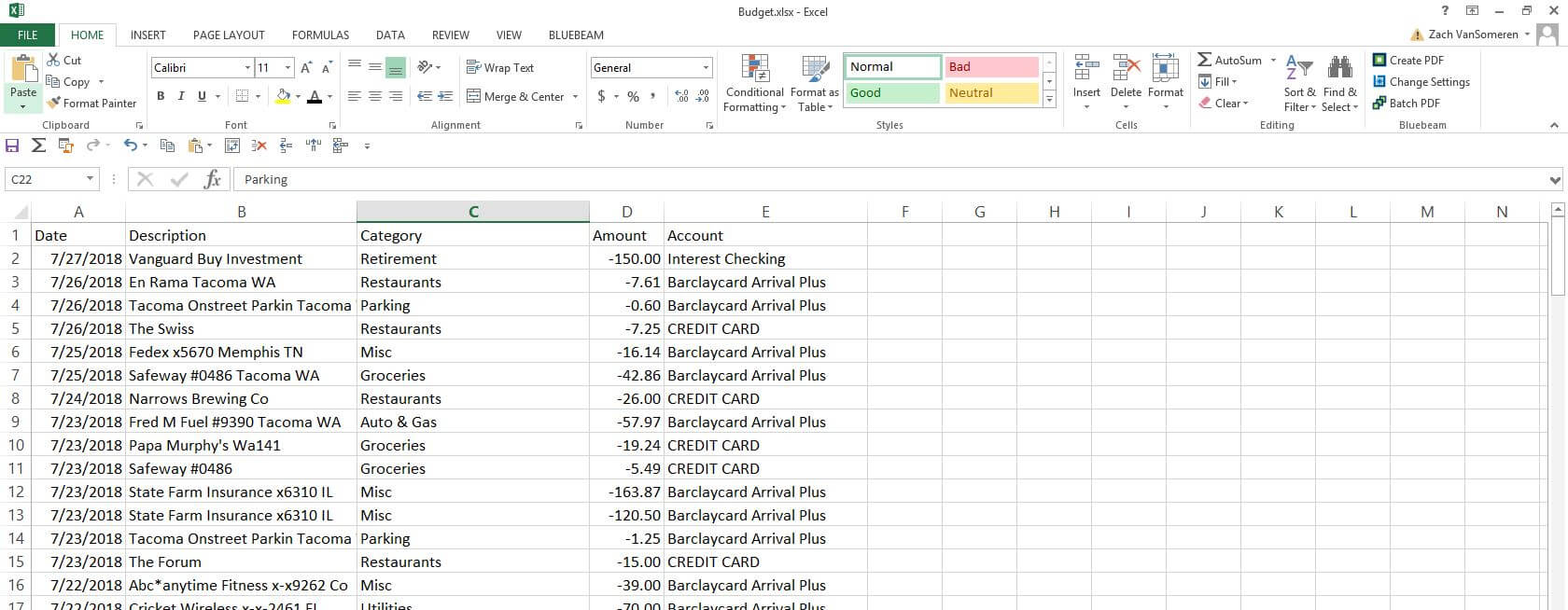
This makes it relatively quick and easy to work in your budget. Google Sheets, on the other hand, has no such feature.
You get what you get, and if that means popping down a series of menus each time you need to do something, then that’s what you have to do.
There are keyboard shortcuts you can use for common things like adding borders to cells or deleting rows, however, there is no way to customize these shortcuts.
Ease of Use
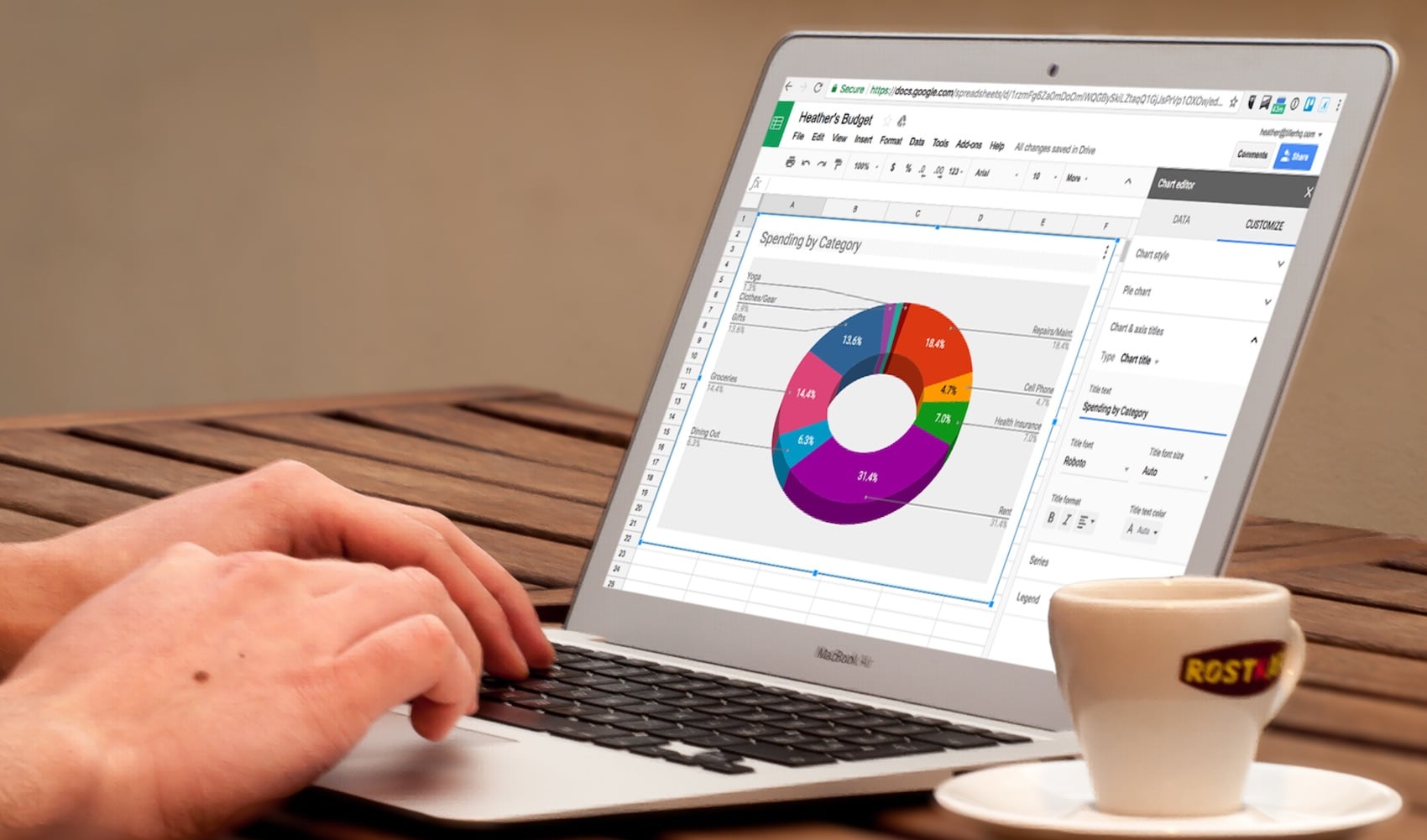
The world is full of entire generations of people raised on Microsoft Excel in school.
Most people either love Excel or they hate it. People who take the time to thoroughly learn Excel and all of the bazillions of different things it can do (and it will take a little while to learn, trust me) generally tend to love its feature-rich capacity.
People who hate Excel, on the other hand, find it frustrating and difficult to use because…well…it is, unless you take the time to learn it.
Still, on the surface, the two programs are very similar because they perform the same functions.
If you’re not a spreadsheet person to begin with, chances are Google Sheets isn’t going to open a vortex in the space-time-spreadsheet continuum and suddenly turn you into a numbers guru.
But if numbers are your thing, Google Sheets has a reputation of being more user-friendly and pretty to look at.
It’s not cluttered up with never-ending menus of features and functions that only serve to terrify you unless you’re an advanced Excel user. It’s cleaner, simpler, and yet it still has almost all the functions you’d ever need for budgeting.
Features Comparison of Google Sheets vs Excel
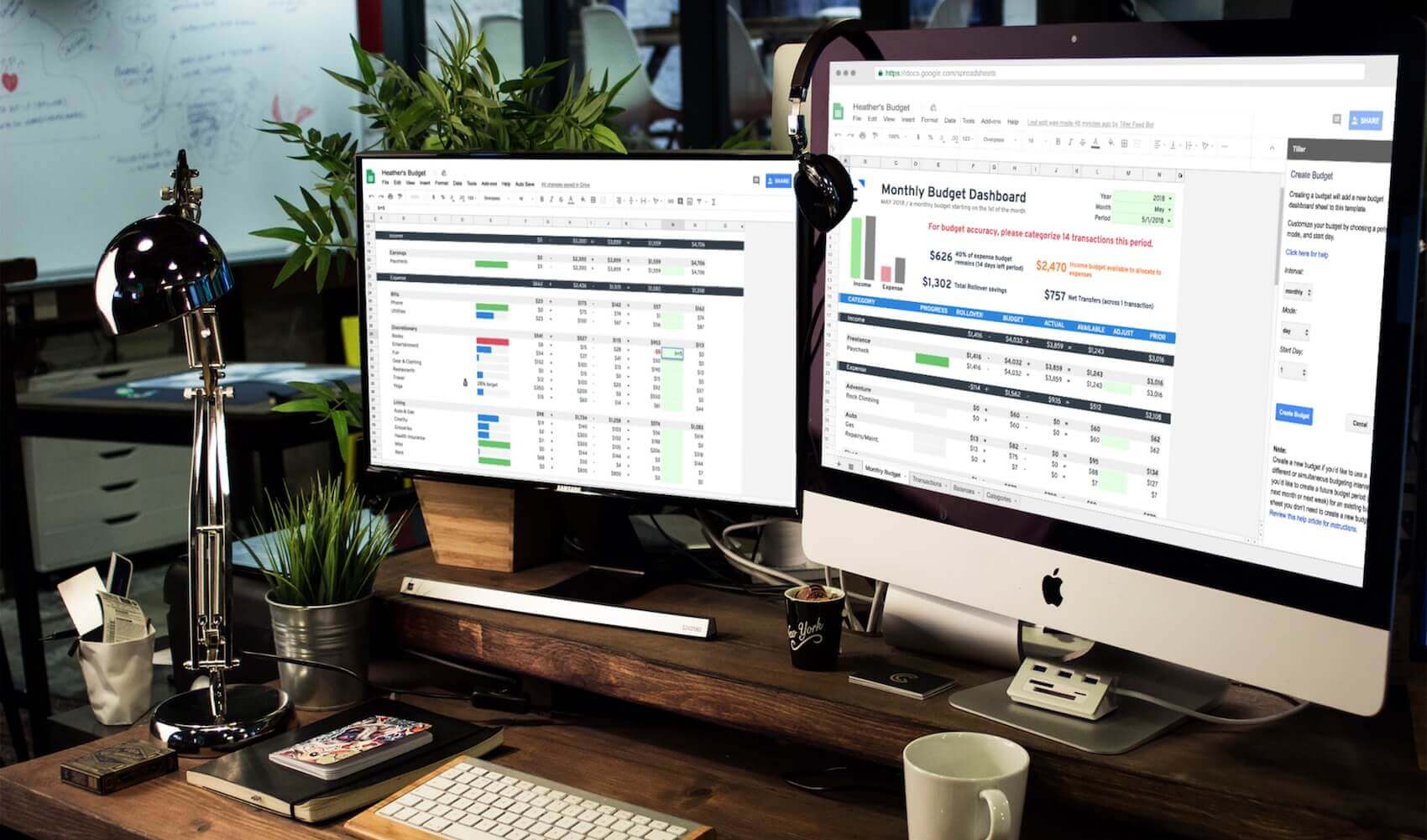
Luckily, for budgeting purposes, the set of features offered between the two programs are pretty similar.
However, if you’re looking for a certain feature in particular, here’s how the two compare.
Macros
Macros are super handy for performing repetitive tasks, like importing and formatting new files or arrays of data.
Rather than doing the operation mindlessly every single time you open your budget, you can instead record a macro — literally like recording a video — and the computer will remember the keys you used to perform the same task for you again next time. I
t’s a great time-saving feature that has prevented many humans from being turning into vegetables from endless hours of repeated brainless clicking.
Up until recently, you could only use macros with Microsoft Excel. That all changed in early 2018, however, when Google Sheets launched macros as well. Now, you can use them in both programs.
Charts
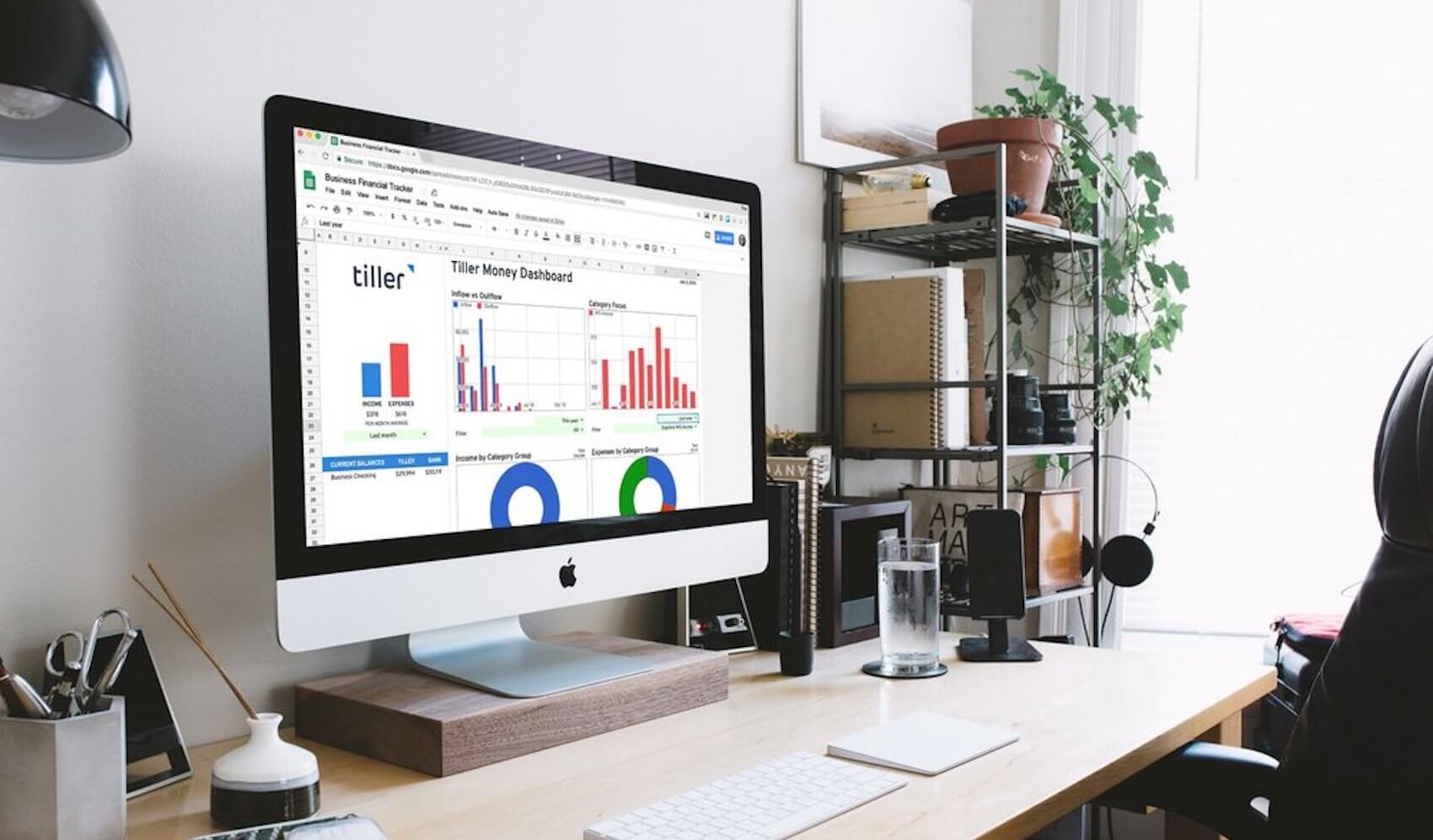
Excel used to be the granddaddy of all charts. However, again — Google Sheets is catching up to Excel.
You can now create many different types of charts in Google Sheets, like 3D pie charts, stacked column charts, and even fancy gauge charts that look like the dials on your car dashboard.
You’re still limited to just one type of scatterplot chart in Google Sheets, however, and you can’t yet use Pivot Charts like you can in Excel.
Pivot Tables
Pivot Tables can unlock a magical portal into understanding your spending and earning patterns.
For example, you can look at your spending patterns in different categories over the past few months, and with the click of a few buttons, you can rearrange the table to see where most of your income is coming from as well.
Both Google Sheets and Microsoft Excel allow you to create pivot tables.
Read more: A primer to pivot tables in Google Sheets
Formulas
Both Google Sheets and Microsoft Excel have all of the basic formulas you’ll need to keep up with your budget, such as SUM, MAX, MIN, and AVERAGE.
However, Google Sheets has a few more functions that you might find useful for your budget, such as the GOOGLEFINANCE function that returns stock market prices.
In case you’re curious, here is a list of all functions available for Google Sheets and for Microsoft Excel.
What do the pros prefer for budgeting?
We surveyed eight pro budgeters within the FinCon community to find out what they actually use for their own budgets.
Google Sheets
Six of our experts preferred using Google Sheets, and for good reason: “While I was all about Excel for budgeting in the past, I’ve converted to Google Sheets for the following reasons: 1) It’s free! I do have Excel on my work computer, but I like to keep personal finances separate. I do not pay for Microsoft Office on my personal laptop. 2) I can track cash flow and add new costs on the fly from my smartphone!” — Thomas, from The City for Millennials
“Managing our money via Google Sheets allows my wife and I to easily share the spreadsheet between one another.” — R.J. Weiss, from The Ways to Wealth
“Have you ever tried to copy and paste your Excel Spreadsheet into Google Sheets? It’s impossible! I love Google Sheets because switching to Excel is as simple as clicking ‘export.’” — Evan, from Budgeting Couple
“After years of using Google Drive to organize photos, documents and sheets it’s great to have everything in one place. Sharing within our household is extremely easy as well – allowing my wife and I to share a spreadsheet to budget that we both can view at any time. The added bonus of integrating with Google Finance to get current stock prices is icing on the cake.” — Adam from Minafi
“I like that I can connect to my budget from anywhere, including my desktop, which I never bought Microsoft Office for. I’ve also found there’s a lot of help in online forums if I run into trouble with a formula. I started with my budgeting system about six years ago, and every year, usually around the holidays, I take some time to update my spreadsheet and make improvements. I don’t think my spreadsheet would work for many other people at this point, but it’s been highly customized to suit my needs.” — Louis DeNicola, personal finance writer
“Google sheets has all the customization abilities of Excel, but it’s accessible from anywhere either via my phone or any computer with internet access. No software needed.” — Sarah Wilson, from the popular Budget Girl YouTube channel
Microsoft Excel, or an Excel/Google Sheets hybrid approach
Elaine Miranda from Plata con Plática, however, prefers using Microsoft Excel. She says, “I have been creating and sharing with my readers my own budget on Excel, because it’s easier to manipulate/change, and it’s tailor-made.”
Jonathan Anckney from Your Money and Your Business also prefers something else: he uses both Google Sheets and Microsoft Excel depending on the type of budget he’s working with.
“I use Excel if I’m working alone or am not doing much sharing; it’s more powerful and one doesn’t experience internet latency. I use Google Sheets if I’m collaborating with someone and we need to be able to contribute to the budget; we can work on it simultaneously or independently at different times without worrying about passing it back and forth.”
Which spreadsheet program is right for you and your budget?
As we’ve shown you, both programs are very similar to each other. They’ll both add, subtract, summarize, and otherwise keep your budget organized for maximum financial success.
And, with each year that passes, the two programs are becoming more and more similar: Google Sheets is adding more and more Excel-like features, and Excel is adopting the accessibility that Google Sheets pioneered.
That being said, there are a few reasons why you might want to pick one over the other.
If you’ve got a mega-budget with all kinds of bells and whistles like pivot tables up the wazoo, tens of thousands of rows of data, and enough calculations to power a space shuttle to Mars, you might want to choose Microsoft Excel.
There’s simply no match for its raw computing ability, and it won’t be so laggy.
However, if you value simplicity, portability, and ease of use, Google Sheets might be your best option. And indeed — for most people’s budgets, that’s all that really matters.
Resources for Learning More
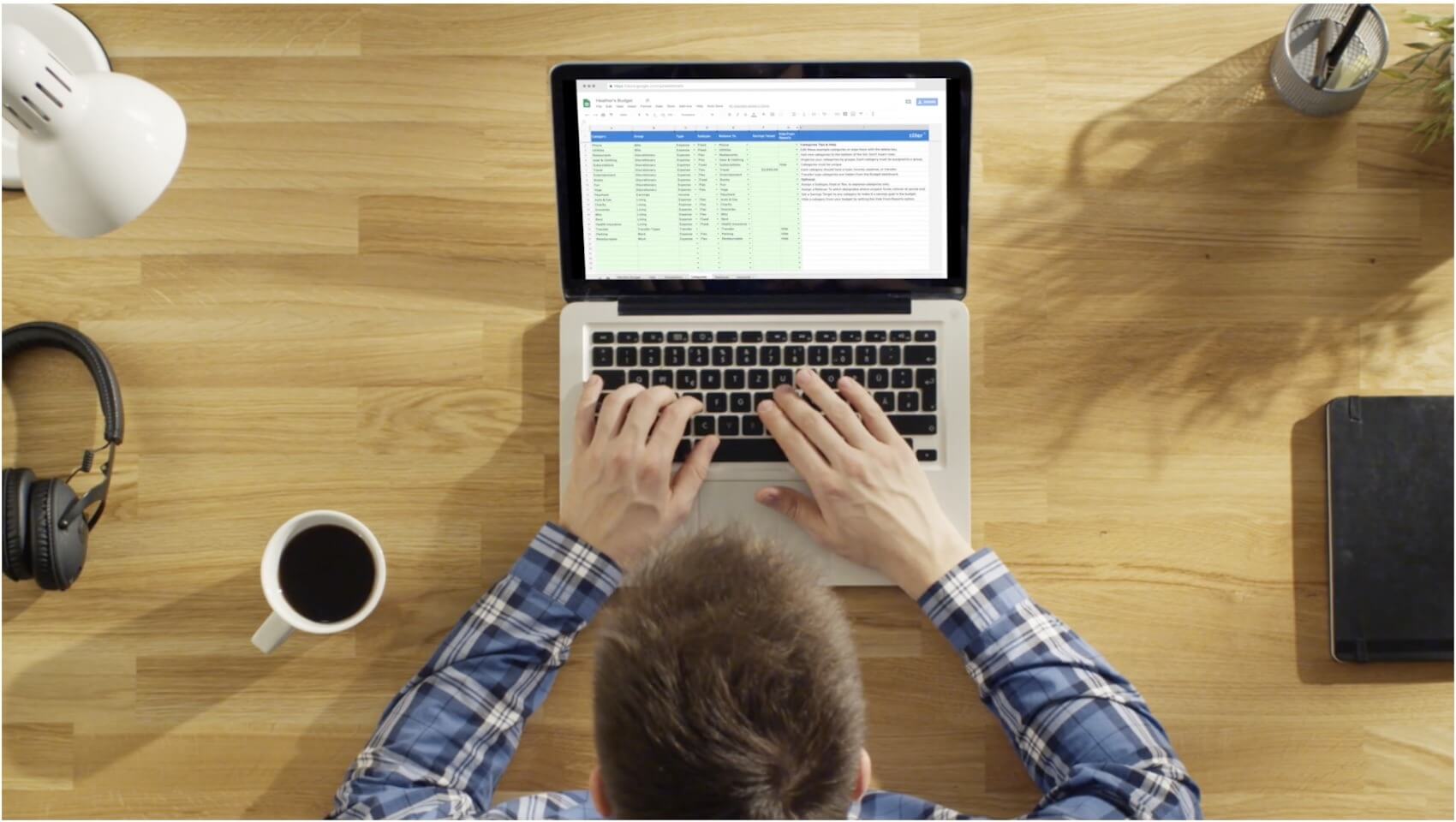
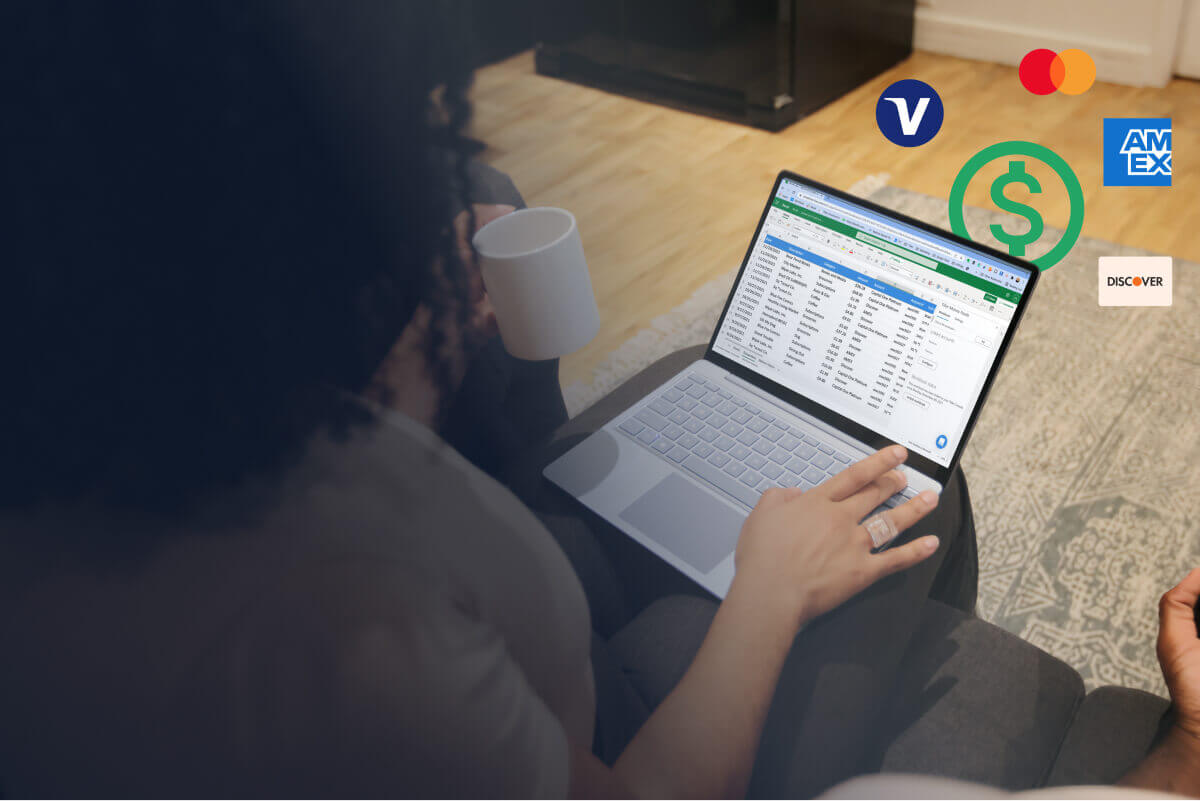
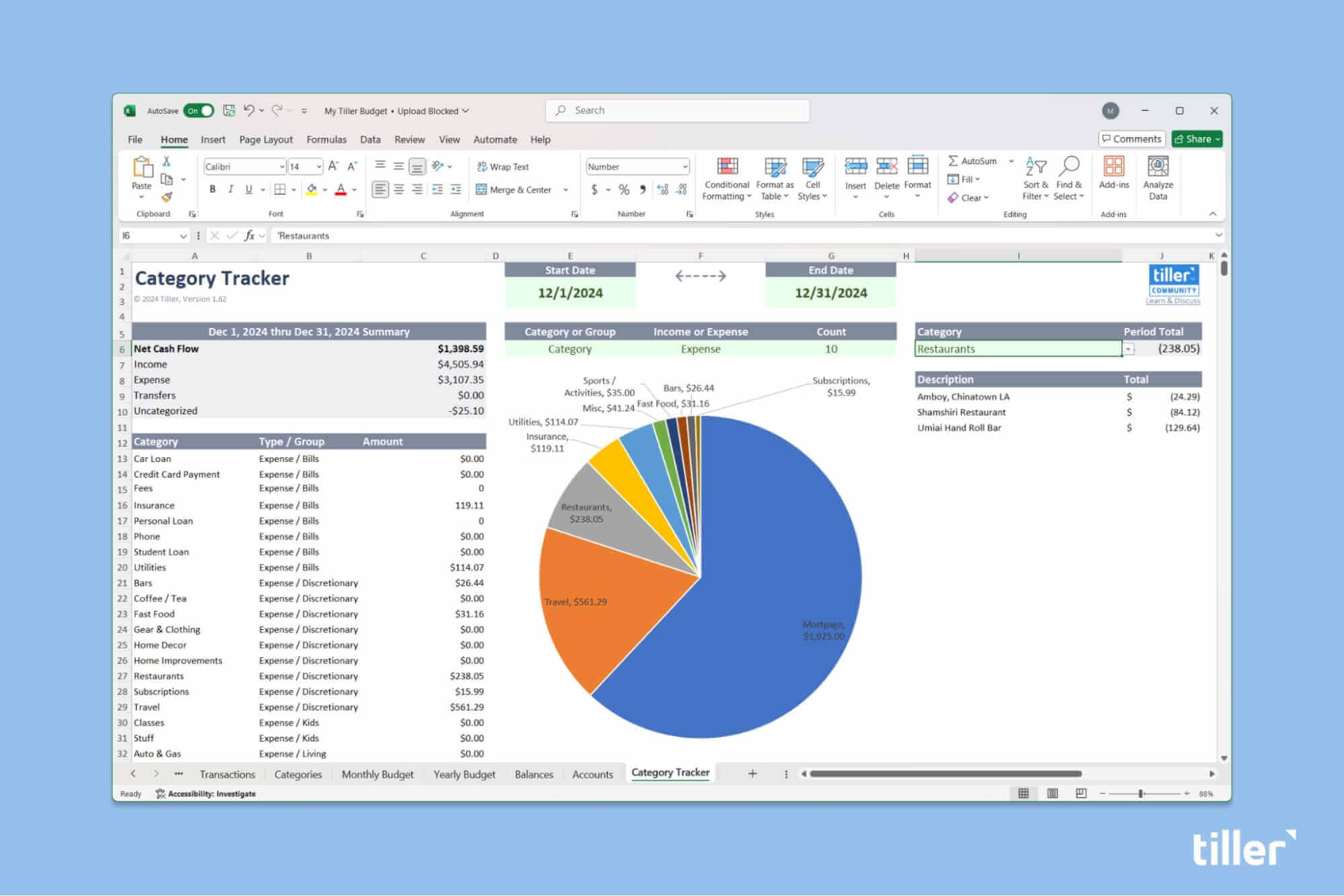
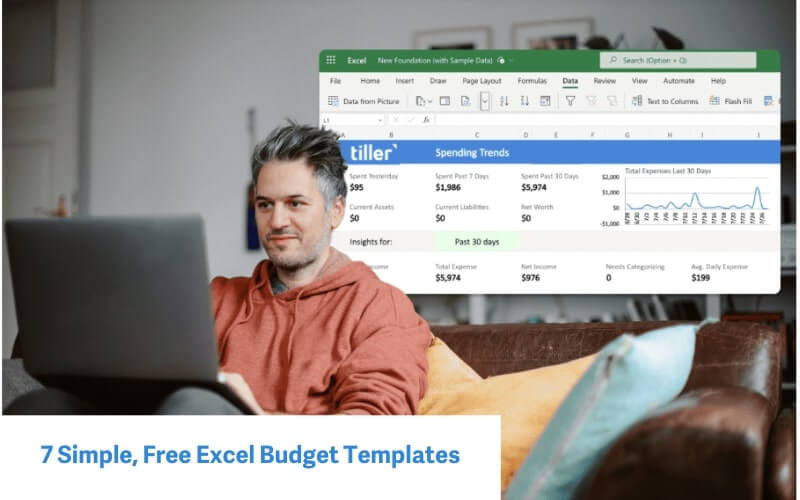
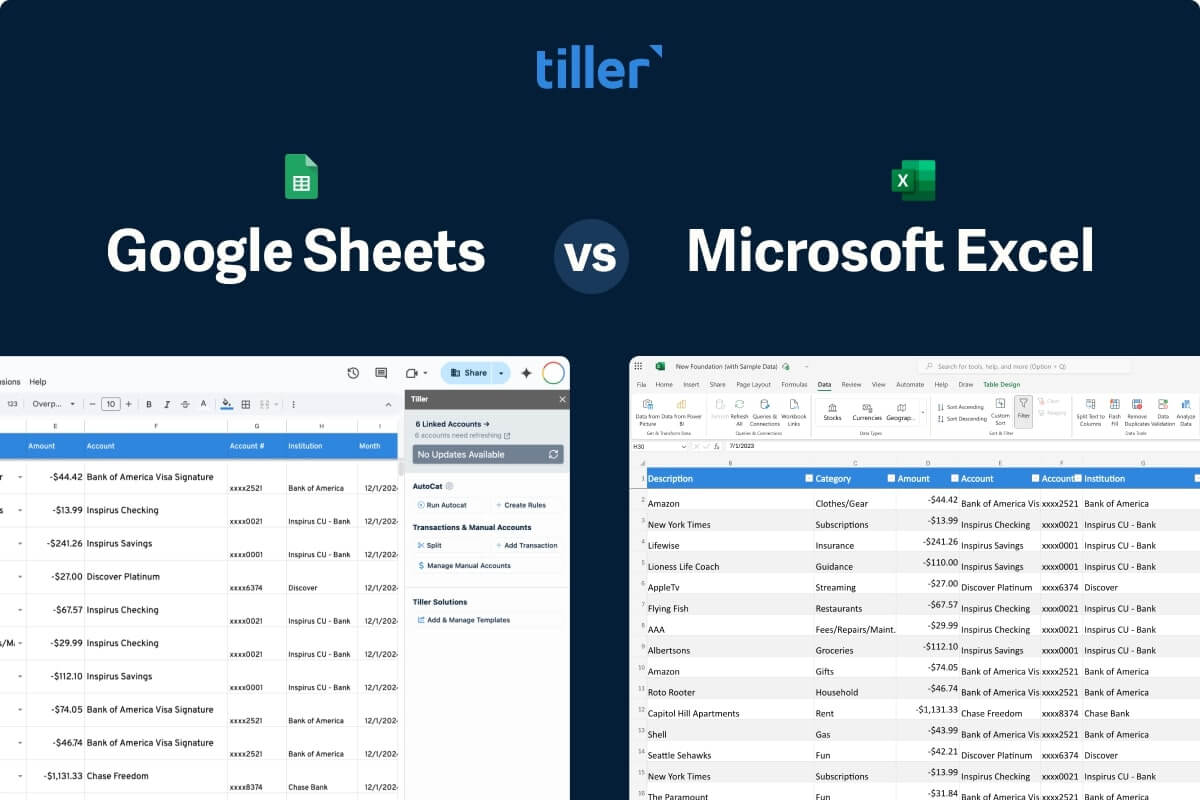
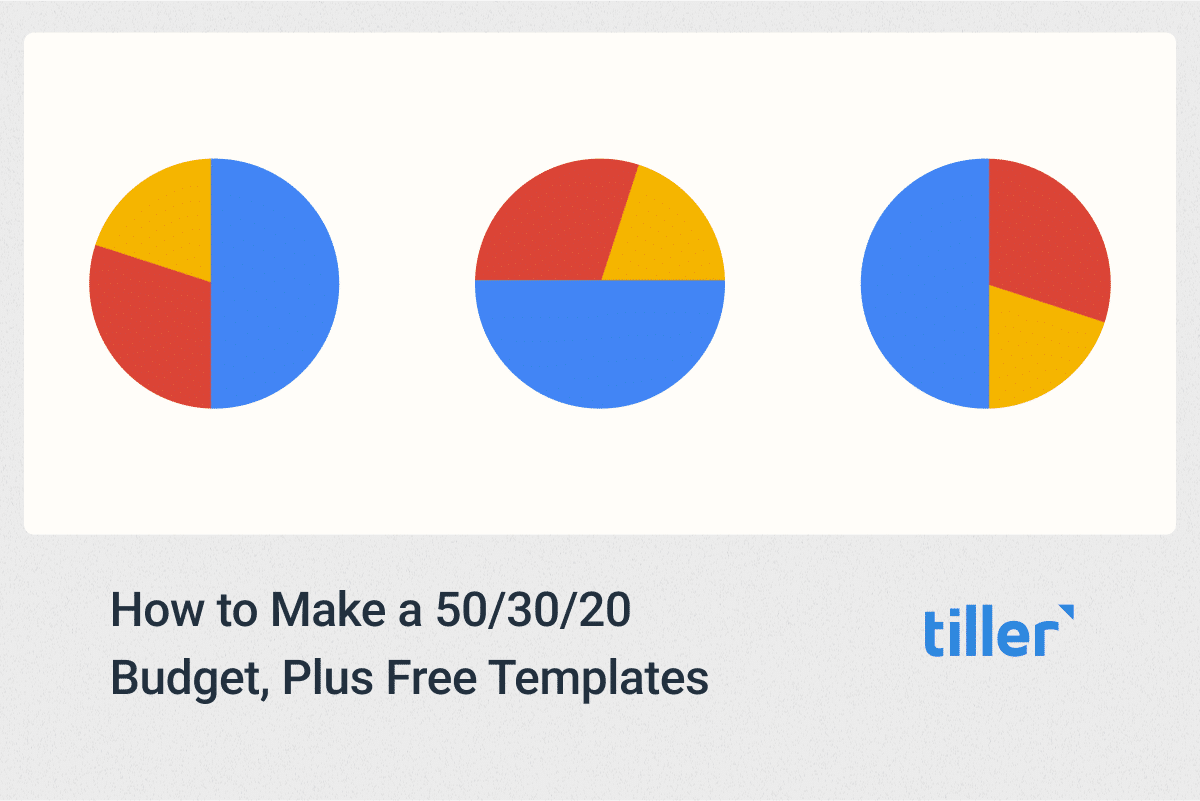
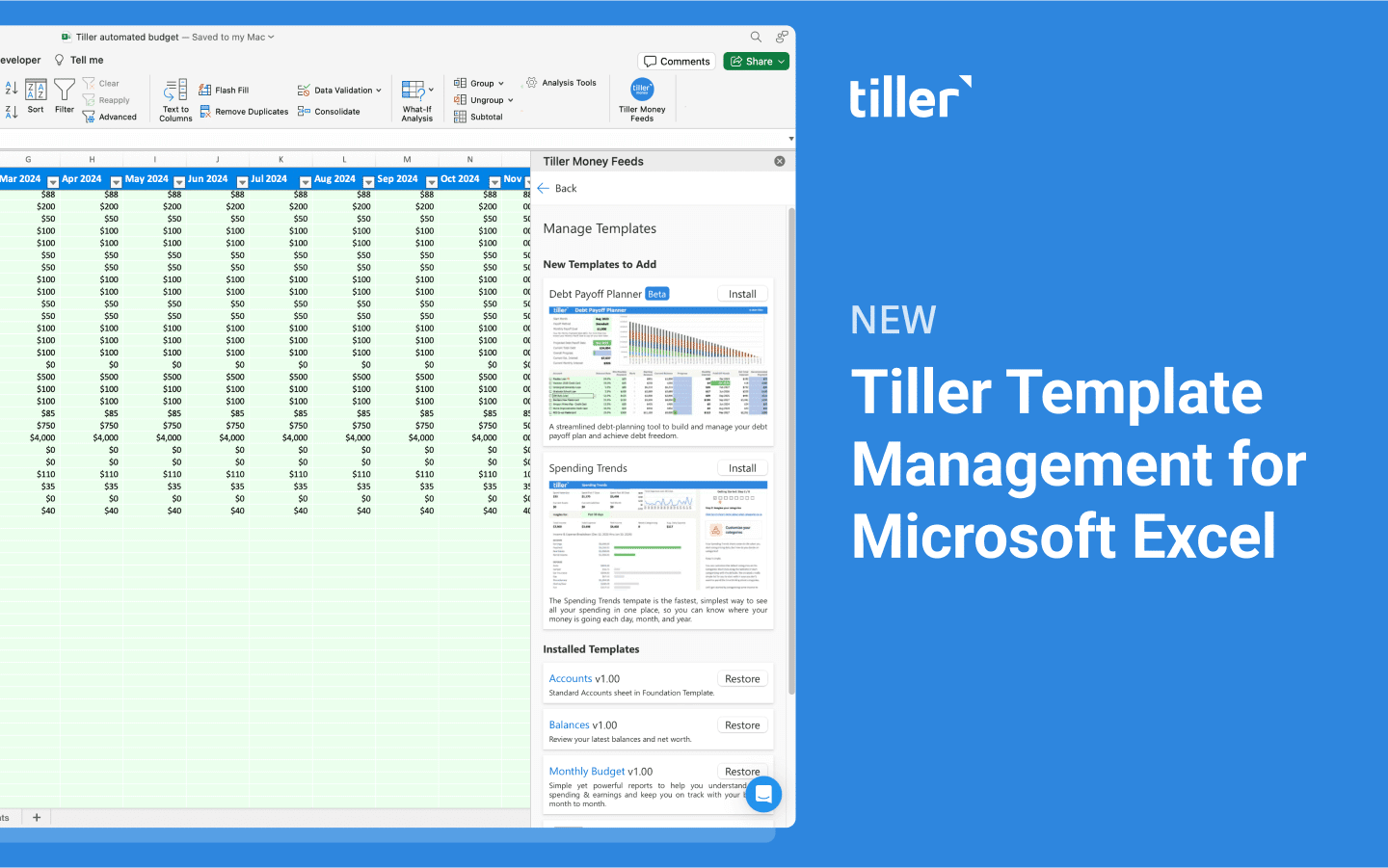
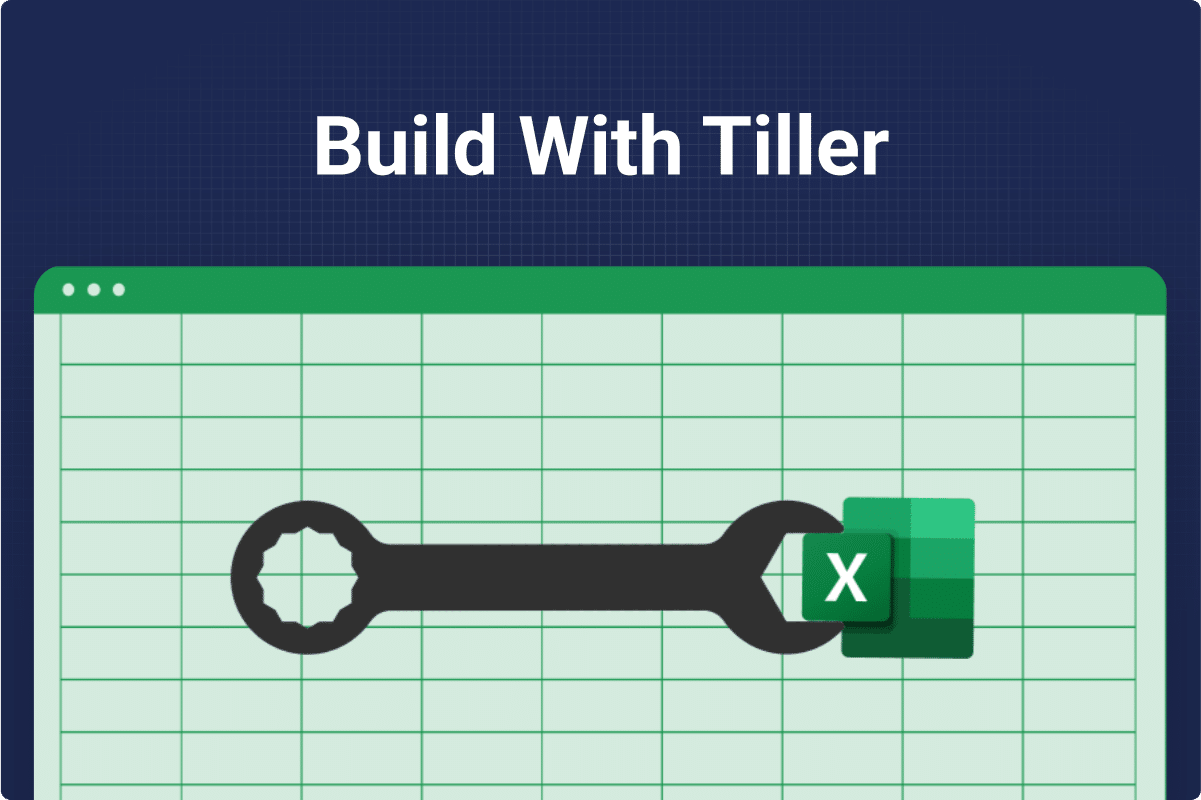
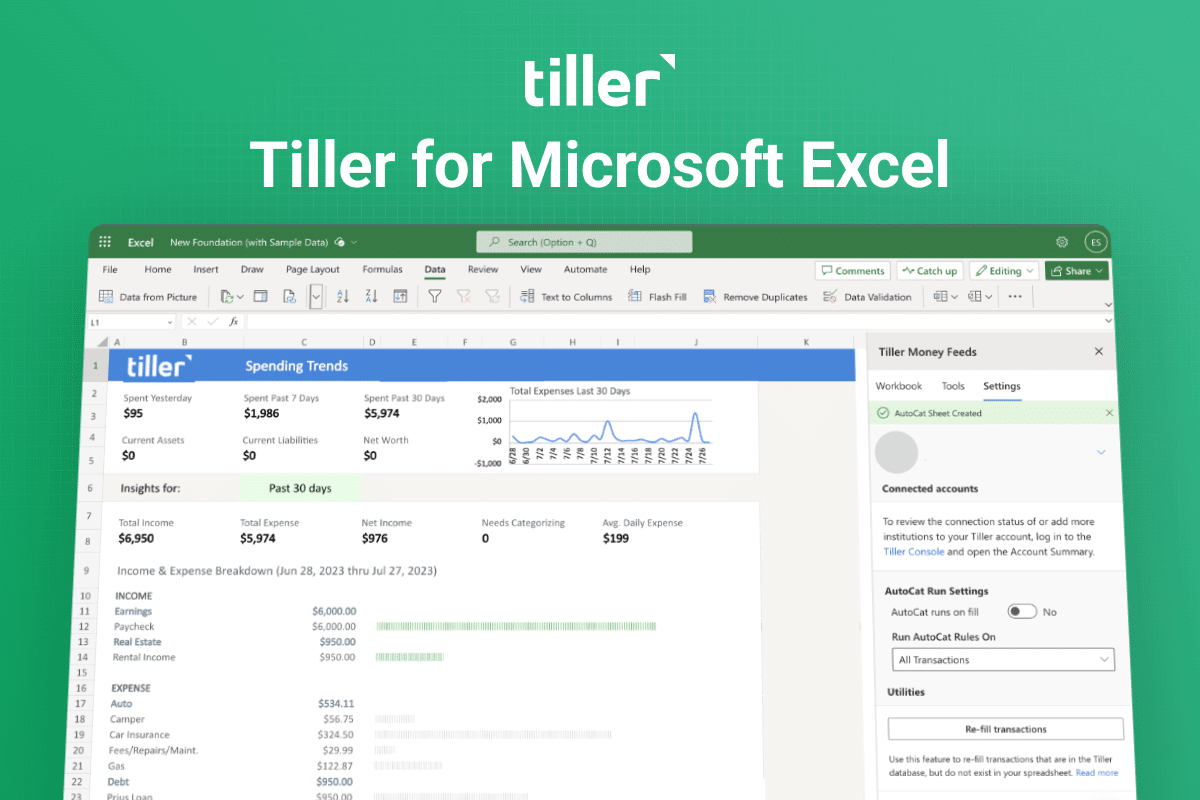
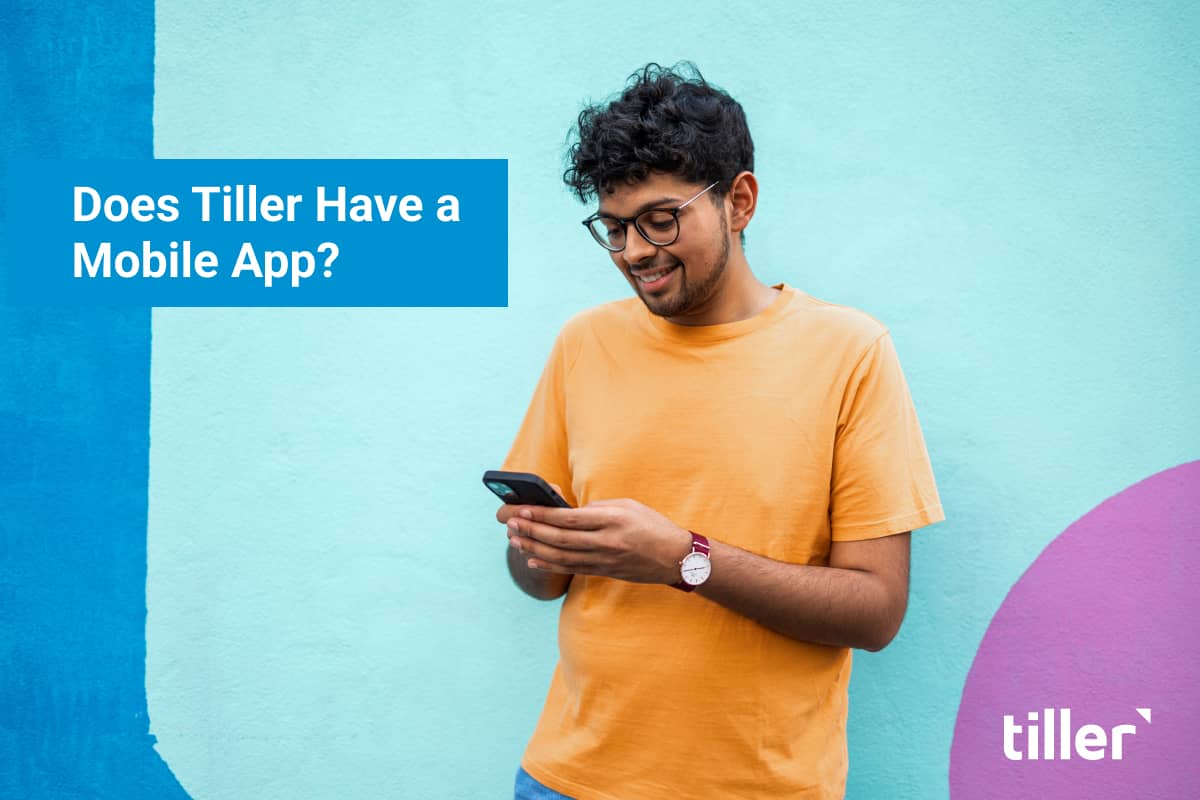
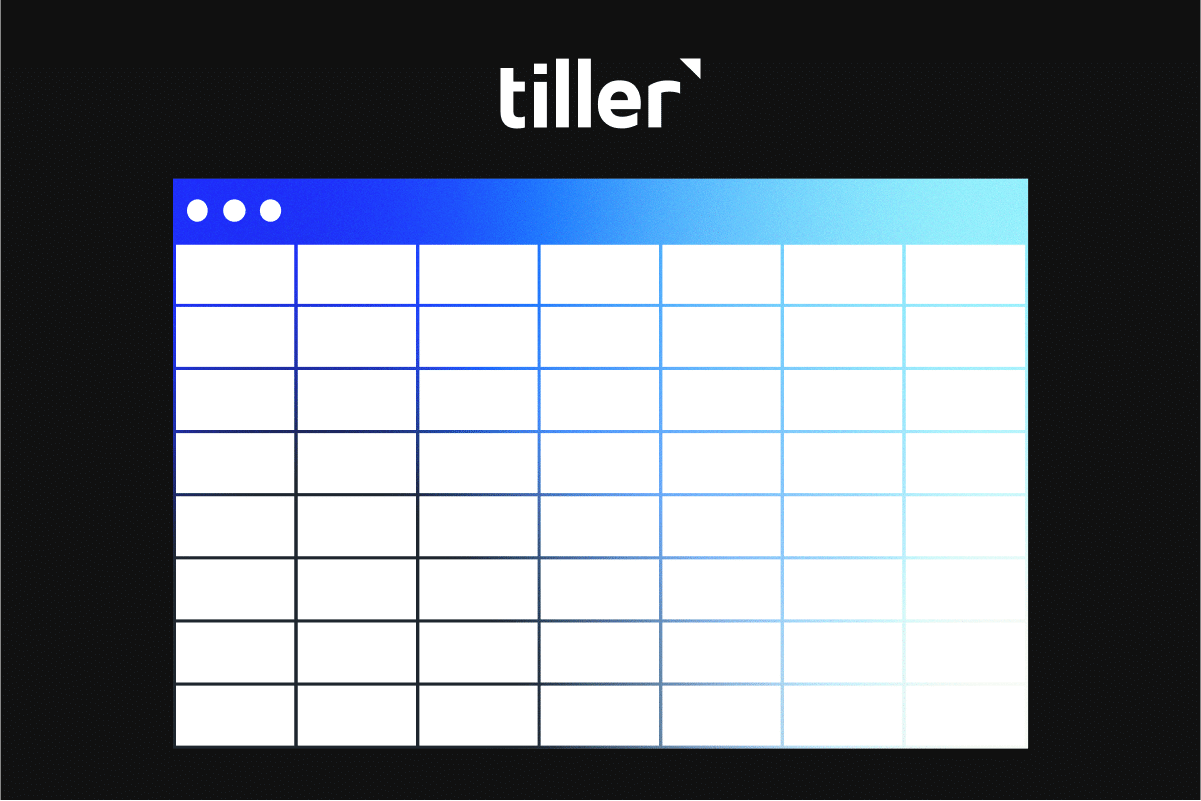
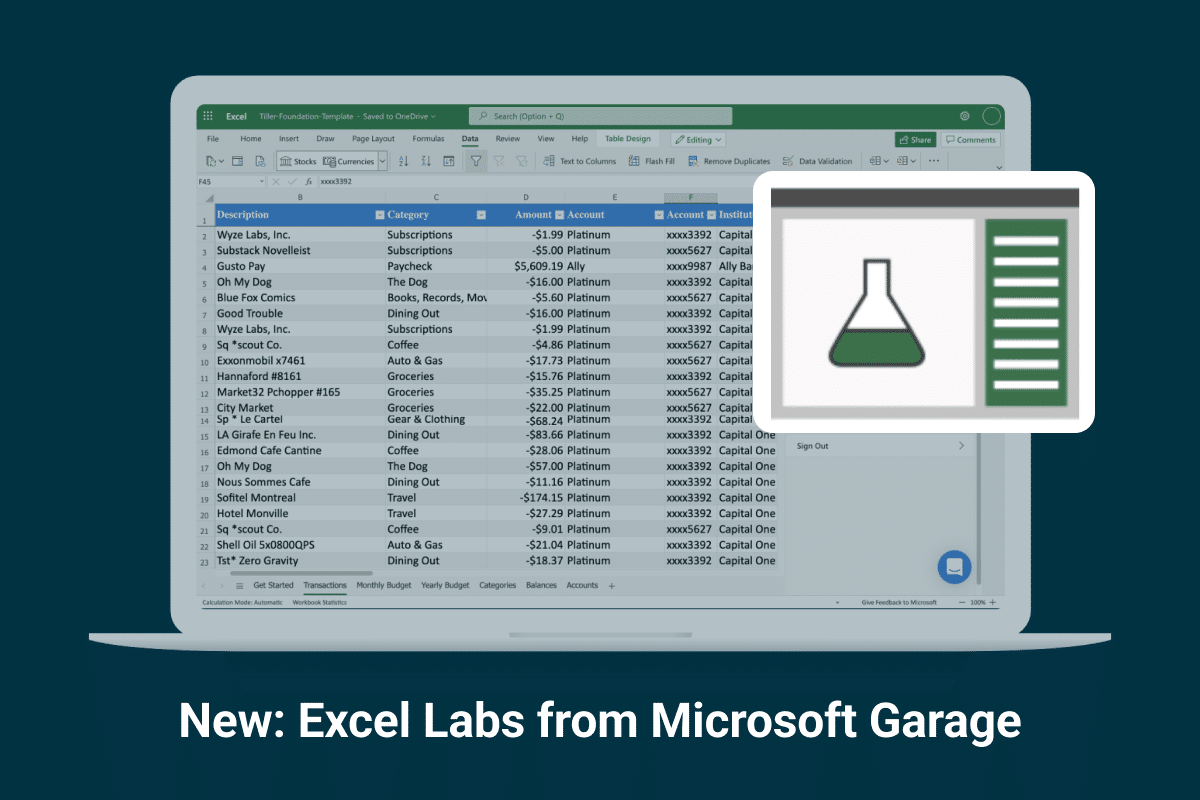


I love the article and goes into details a lot, but one thing that it leaves out, is the already created budget templates that are in sheets or excel… are reports both the same for each? From the main page on the website, looks like sheets has more templates and reports right out of the box. I would prefer excel, but need as much reporting and templates to get me going as possible.
Excel online is also free!