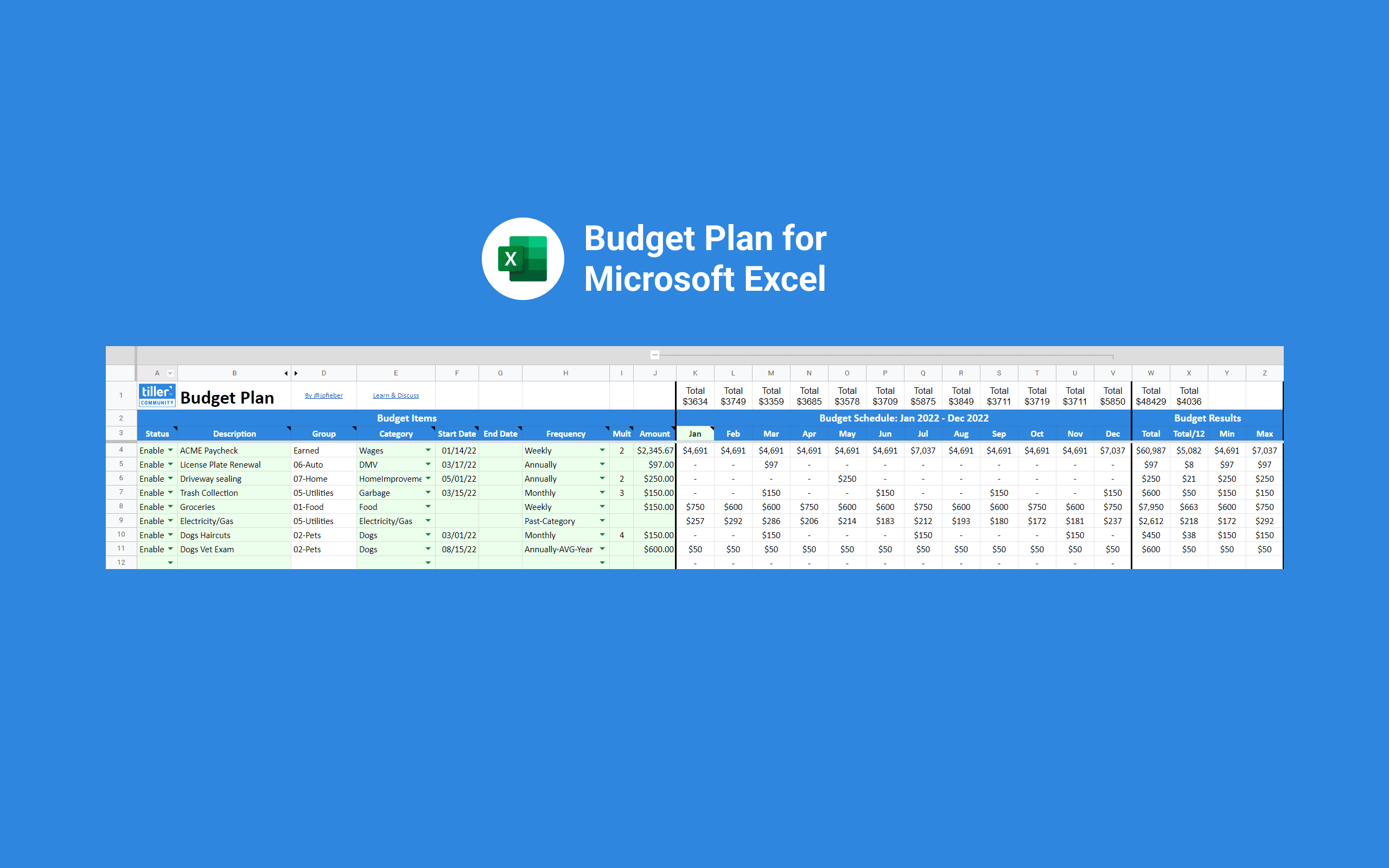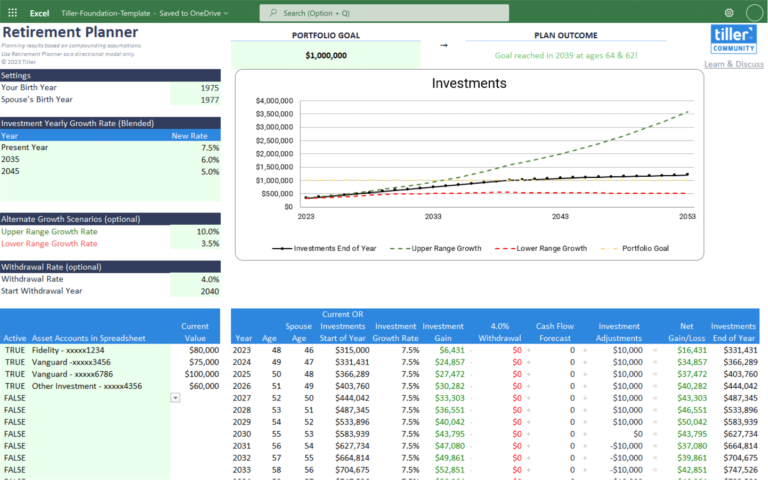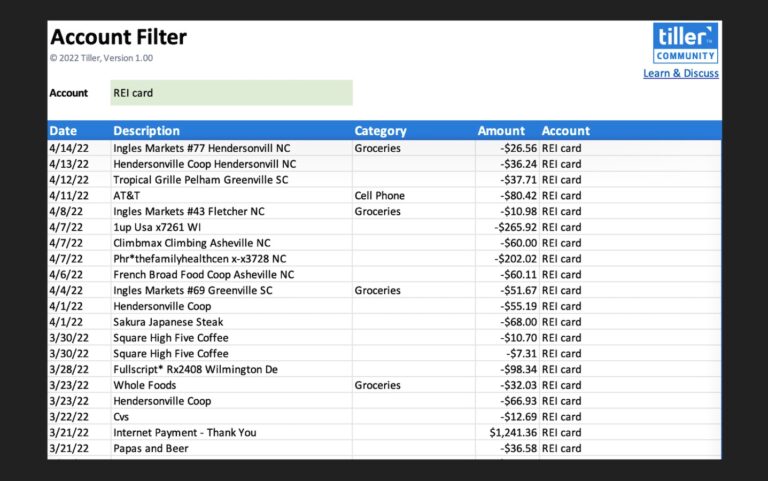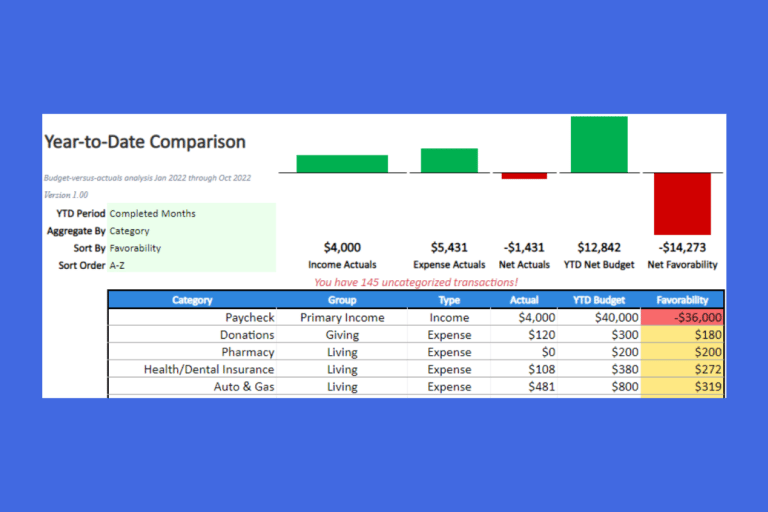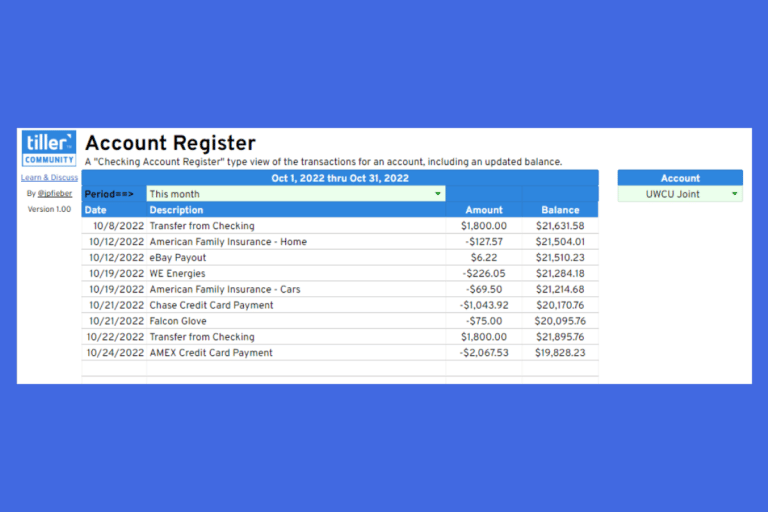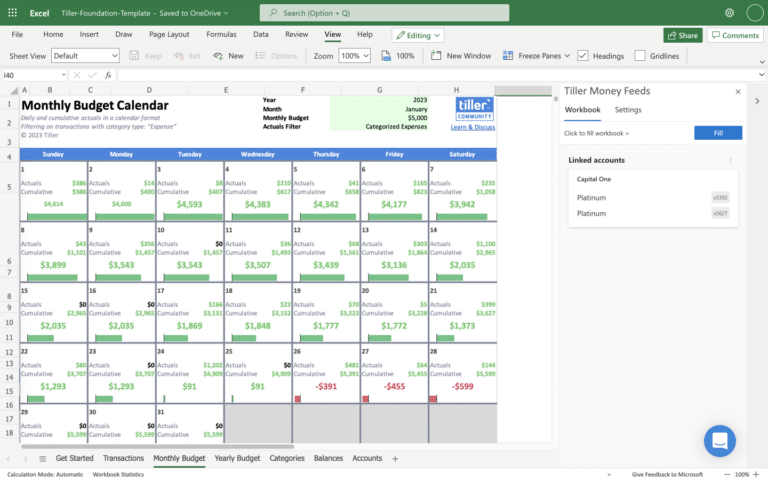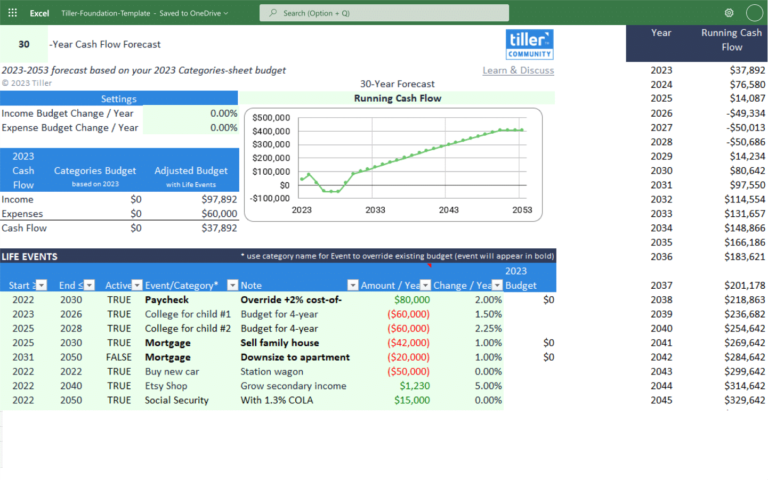About the Budget Plan Template for Microsoft Excel
A powerful template for Microsoft Excel designed to help you easily build detailed, accurate budgets based on your past financial habits and trends.
I’ve been struggling with budgeting. I’ve jumped between using the Categories sheet, the Budget Builder template, and the Category Scheduler template, and though each has its strengths, each falls short of the way I’d like to handle budget planning.
I created the Budget Plan template in an attempt to meet all the budget planning needs I could think of:
- Keep a list of all budget items so you don’t have to remember what each category includes
- Create a budget for items based on any multiple of weeks, months or years
- Create a budget for items based on last years transactions using Description or Category, and increase/decrease using a multiplier
- Create a budget for items in the month they occur, average them over the entire year, or average them over a specified period
- Set specific starting and ending dates to increase the accuracy of when funds are allocated
- Allow budget items to be temporarily disabled so you can keep track of them without their funds affecting the budget
- Quickly see the annual cost of each budgeted item
- Quickly see the averaged monthly cost of each budget item
- Quickly see the minimum and maximum amounts over the year for funds allocated in the month they occur
- Quickly see the budget amount each month for each budgeted item
It’s very easy to start out with, but offers powerful options to allow you to customize your budget to your needs.
It can feed into your Categories sheet, which means it’s compatible with any Tiller budgeting templates, including Monthly Budget, Yearly Budget and Savings Budget.
Installation
This template requires a free trial or active subscription of Tiller to try.
- Launch Tiller Money Feeds
- Under Templates near the bottom, click Browse
- Find the template in the list using search or scroll to find it
- Click the template name in the list to expand its card
- Click Install to add the template to your spreadsheet
- Read more in the Tiller help center
At this point your new template should be functional.
Setup
Once installed, go to your “Categories” sheet where we’re going to replace all the cells below each month with a formula that grabs info from the Budget Plan sheet. If you have existing budget data, you may want to copy it as we’re about to erase it.
Select cell E2, which should be just below your January heading in a default sheet (yours may differ if you made changes). Click into the formula bar, paste the following formula and press ENTER:
=IF(ISBLANK($A2),"",IFERROR(SUMIF('Budget Plan'!$E$4:$E$200,$A2,OFFSET('Budget Plan'!$L$4:$L$200,0,MATCH(DATEVALUE(E$1),'Budget Plan'!$M$3:$X$3,0))),0))
Note if you’re first month column (usually January) isn’t in column E, then change the ‘E’ in “DATEVALUE(E$1),” part of the formula to the letter of your first month column.
To fill this into the rest of the cells, select cell E2 again, then grab the “fill handle” in the lower right corner of the cell, and drag to the right until you cover all the way to the right of the sheet. Let go, then grab the handle again and drag it down until you get to the bottom of the sheet.
That formula should now exist in all your cells, and they should all show $0.00 since you haven’t filled anything into the Budget Plan yet.
Support
This template is exclusively supported here in the Tiller Community.