About the Bank Statement Reconciliation Sheet
One key to keeping your finances in sync is verifying that all the transactions that appear on your bank statement are also available in your Tiller Money transactions sheet. Reconciling your bank statements helps flag checks that haven’t been cashed (yet), unexpected charges, and human & machine errors.
There are two community-built templates that assist in bank-statement reconciliation:
Statements: Use Statements to log, track and compare statements to grouped transactions in your Transactions sheet.Statement Details: Use Statement Details to review a single statement and its associated grouped transactions in line-item detail. (Statement Details requires the Statements template.)
Adding the Statements sheet
- Install or launch the Tiller Community Solutions add-on
- Open the add-on and choose “Bank Statements” from the tags dropdown on the Explore tab
- Click on Statement Details or Statements
- Click “Add to spreadsheet”
Using the Statements sheet
Identifying Transactions within a Statement Period
- In the Statements sheet, enter a statement end date into column D. (You can find this on your actual bank statement.)
- Select the account to which the statement corresponds from the dropdown in Column E.
- The Statements sheet will automatically generate a statement name (Column A) that consists of the statement end date plus the last four digits of the account that corresponds to the statement. You will apply the statement name to transactions in the Transactions sheet.
- Enter the starting balance from your bank statement.
- Enter the total amount of deposits from your bank statement.
- Enter the total amount of withdrawals from your bank statement.
- The ending balance will be calculated for you by the template.
- Switch to your Transactions sheet.
- Apply the statement name (it should pre-populate into the dropdown) to all transactions for that account that occurred during the statement period in the Statement column. Keep in mind that Tiller may bring in transactions that will be dated outside the statement start or end date that should be included in the statement. Review your statement against the transaction description and amounts.
- Check the Statements sheet to verify that the Deposits and Withdrawals under Tiller Transactions show a green “matched” status. If they don’t you know there is an error somewhere or a transaction for the statement hasn’t been pulled into Tiller yet.
Additional Notes
- Statement Names. So long as statement names are unique and consistent with those used in your Transactions sheet, you can choose any format that works for you. Two dropdowns in the Statements template provide some options for your statement naming convention, but if you’d like to use a different statement name feel free to clear the statement name formula and manually enter your own naming convention.
Statement Details
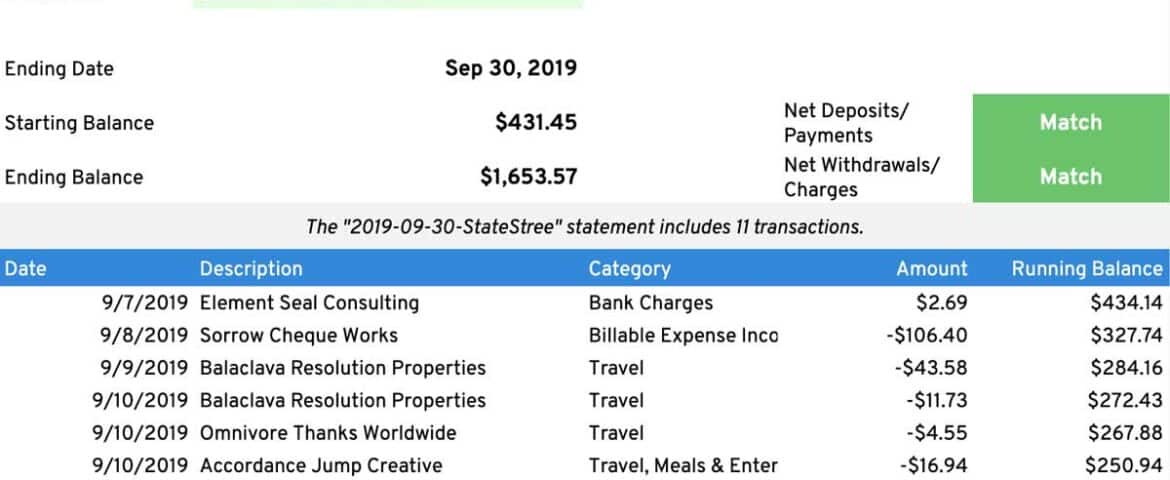
Adding the Statement Details sheet
- Open the Tiller Community Solutions add-on.
- Add the Statement Details solution to your spreadsheet.
Note: The Statements template is required for Statement Details to function. If the Statements template has not already been added to your spreadsheet, the Tiller Community Solutions add-on will add it automatically.
Using the Statement Details sheet
- Use the steps above to create statements in the Statements sheet and to flag them in the the Transactions sheet.
- Switch to the Statement Details sheet
- Use the
Accountdropdown to choose an account for the statement detail reporting. - Use the
Showdropdown to choose either “Statement Transactions” or “Unreconciled Transactions” for reporting. Choosing “Statement Transactions” will allow you to select a statement name and view all transactions flagged within that statement. Choosing “Unreconciled Transactions” will show all transactions within the selected Account that have not been assigned to a statement. - If you chose “Statement Transactions” in the Show dropdown, choose a statement name in the
Statementdropdown. (Sometimes it takes a few seconds for the list of statements to populate. Be patient.) If you chose “Unreconciled Transactions”, you do not need to make a selection in theStatementdropdown.
Once you have performed these steps, the relevant transactions will appear in the table at bottom.
Note that if you are viewing a Liability account statement, charges will be listed as positive values that increase the amount due. This will be opposite how they appear in the Transactions sheet.
Troubleshooting
If you have a question or need help first search the community to see if someone has already asked and if not click here to quickly post a question about this template in the Google Sheets category.
Be sure to customize the title of your post with keywords about the issue or question so others can easily find the Q&A in search.
Questions and Feedback
Ask questions and give feedback about this workflow here in the Tiller Community.
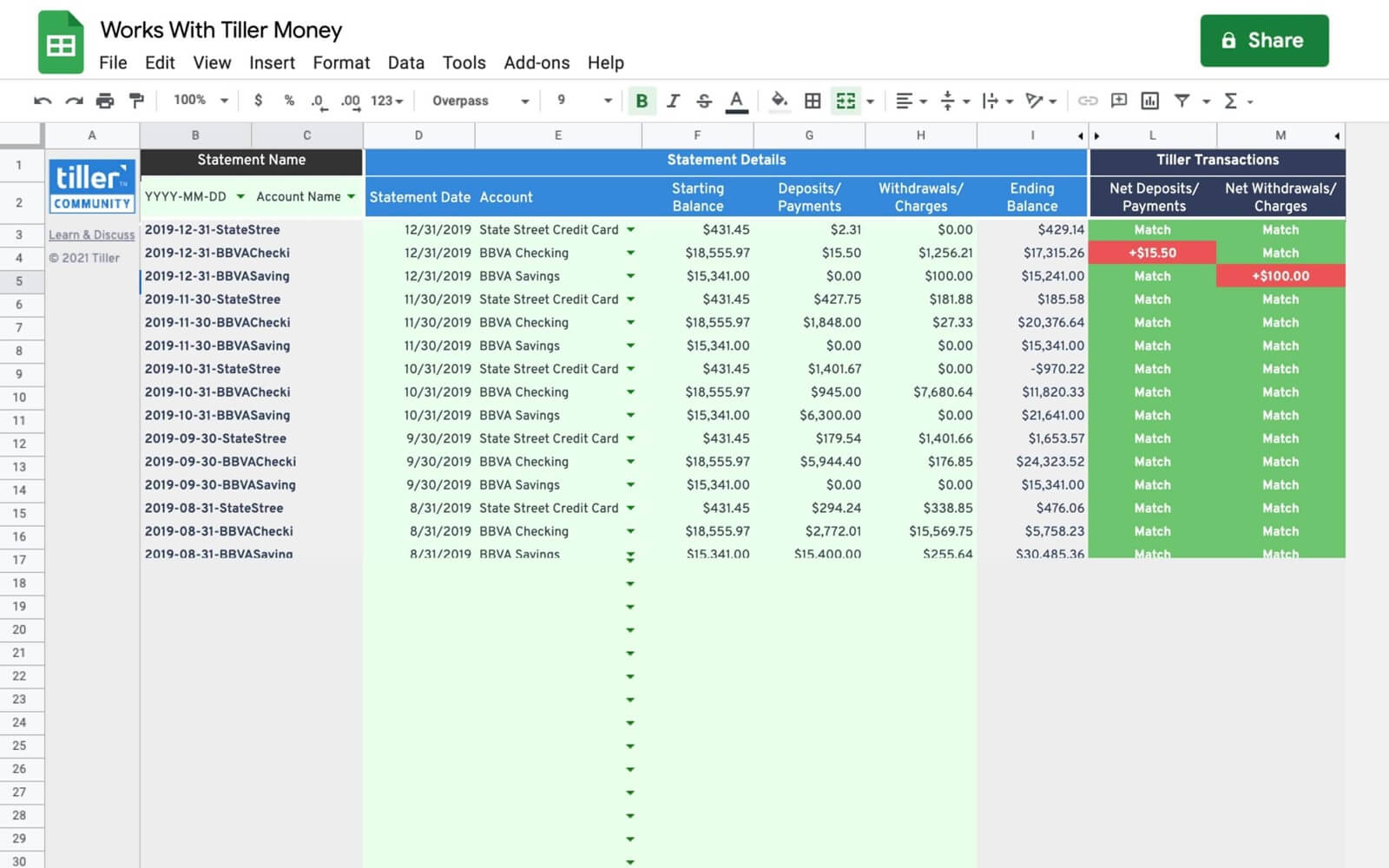
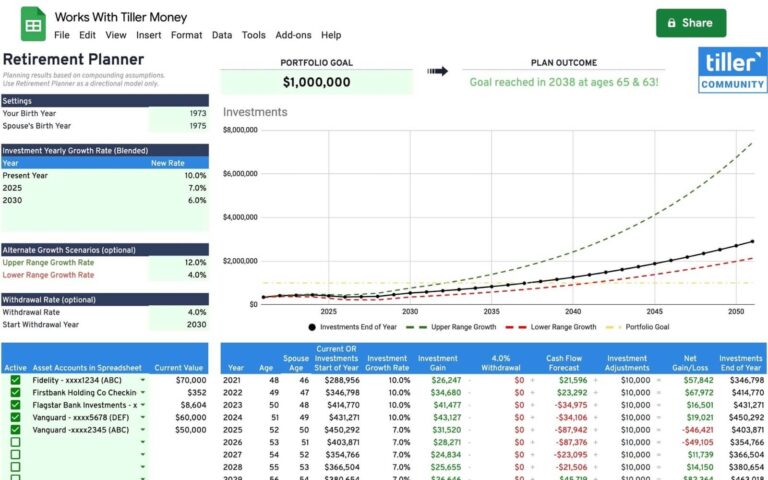
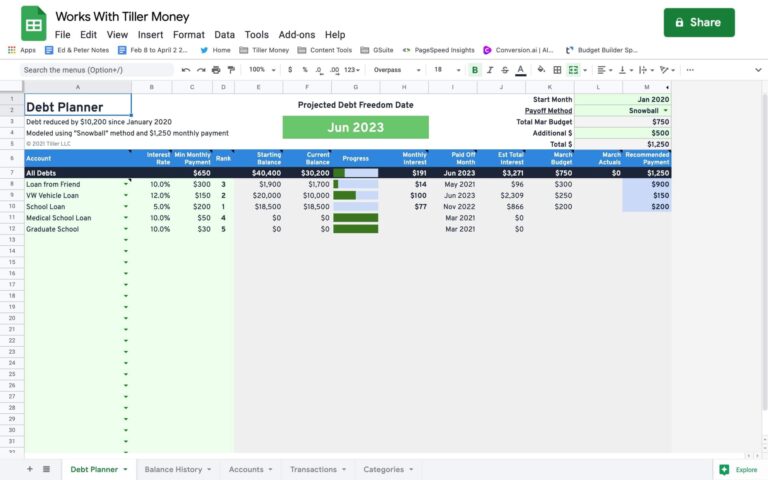
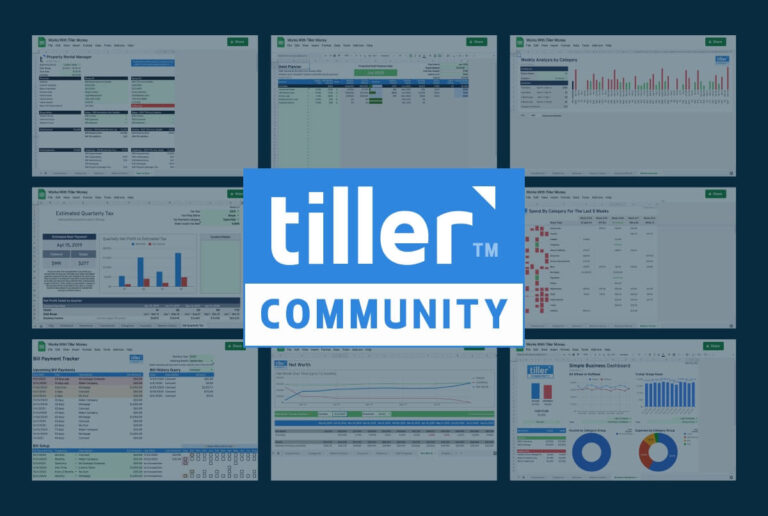
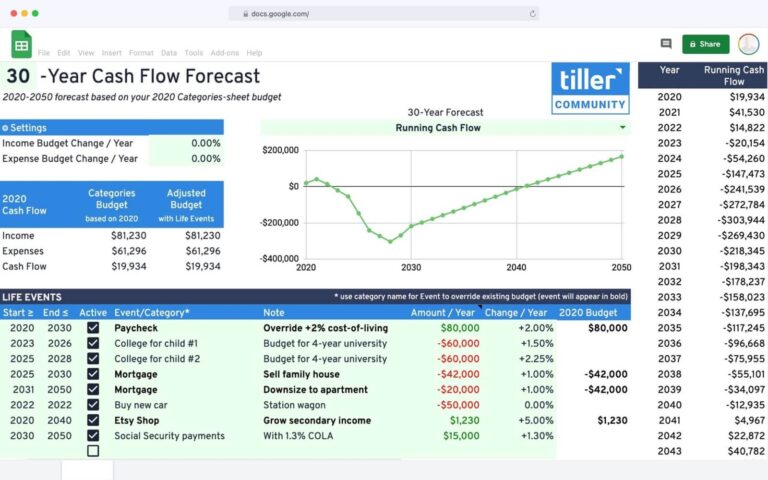
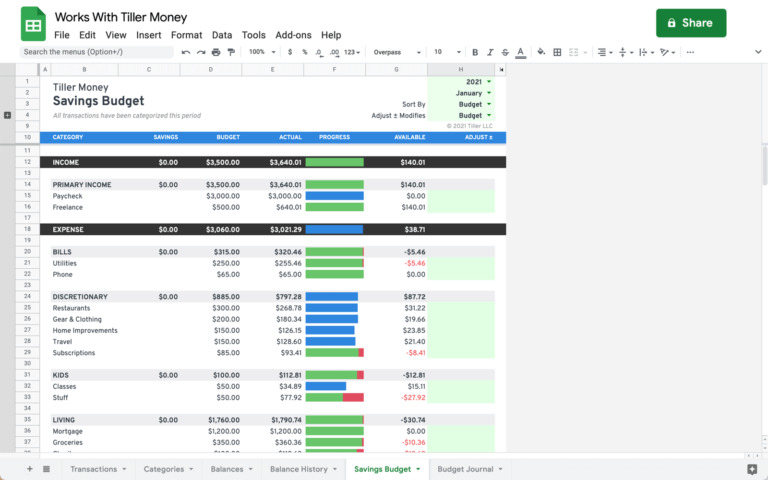
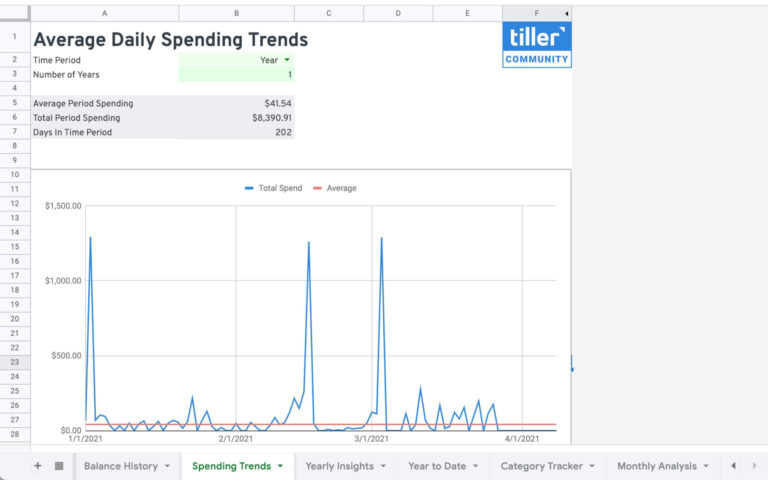

Re: Statement Details add-on
I just found this add-on today and love it - especially the Running Balance numbers. Is there a way for the “Unreconciled Transactions” to reference the last Statement Ending Balance to reflect an accurate Running Balance in the selected account?
Row 9 shows the Statement name and record count for the last Reconciled Statement that I looked at, even when I am looking at the Unreconciled Transactions, so I am hoping that there is an easy way to grab the Ending Balance number from there and make the Running Balance number reflect the actual balance in the account.
I have upcoming transactions manually entered that will eventually reconcile with downloaded transactions but knowing my cash balance on any given date is important to me.
I am very new to Tiller in the last few days - giving up on Quicken as we move into 2020, so there a lot of features I have yet to explore and learn. There may already be something that does this and I just haven’t found it yet. Thank you for your help.
@martha.rudkin @randy
Hi:
I have not used Statements but it appears to me to be designed as an after-the-fact exercise, i.e., after the bank statement has been released.
If you want to tightly track cash (I mean cash in bank, not cash in hand), try these:
All of these tools track your net worth (meaning balance sheet) so that means more than just bank accounts.
From your other posts you understand manual posting of transactions to account for float so that is good.
Please let me know if you have more questions. I am happy to help.
Thanks,
Blake
Yes @Blake, the Statements and Statement Details sheets are designed to work AFTER you get your statement.
@martha.rudkin : We liked your suggestion to add the last statements balance to the running total when viewing Unreconciled Transactions. I’ve updated the sheet to include this feature. It’s available now in the Tiller Labs add-on. If you select Manage Solutions, you will be able to update the Statement Details sheet to the new version 1.02.
Enjoy
Thank you - that is exactly what I was hoping to see. I really appreciate all the quick responses and quick sheet updates too.
I’ve been using the Statements Template for a little over a year, without any problems. Today I am having difficulties after adding some new lines. The Statements Template is not autogenerating the Name, Ending Balance, or last two Tiller Transactions columns. I tried pasting formats from lines above, which seems to work on the Statements Template–but when I go to the Transactions page the Statement Name is not showing as an option in the dropdown of the Statements column. Therefore, I’m not able to reconcile… What can I do to fix this? Thanks!